Maximizing Your Alienware Experience with Windows
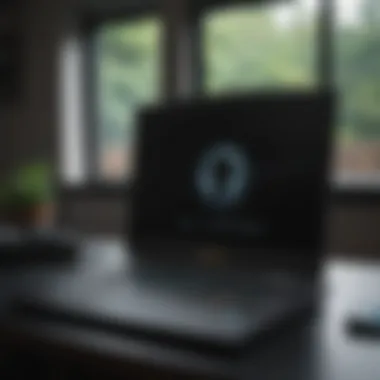

Intro
Gaming has evolved tremendously over the years, with technology pushing the boundaries of what's possible in interactive entertainment. Alienware, known for its powerful hardware and innovative design, stands at the forefront of this revolution, especially when paired with Windows operating systems. In a world where every millisecond counts, understanding the synergy between Windows and Alienware can make the difference between victory and defeat.
This guide will serve as your roadmap through the intricacies of optimizing your Alienware setup within a Windows environment. Each layer of this relationship—from installation to troubleshooting—will be dissected, revealing the potential lying beneath your fingertips. Whether you’re a newbie just finding your footing or a veteran looking to squeeze every ounce of performance from your rig, there’s something here for you.
As we journey onward, we’ll delve into installation quirks, optimization tips, compatibility checks, and methods for troubleshooting the common hurdles that gamers might encounter. By the end, you’ll have a robust understanding of how to navigate the challenges and reap the rewards of your gaming experience.
Overview of Alienware Systems
Alienware machines are not just everyday computers; they’re powerhouses designed specifically for gaming. With sleek designs and customizable configurations, they cater to both aesthetics and performance needs. Each model—from the compact Alienware x15 R2 to the robust Alienware Aurora R15—brings its own unique flair and capability to the table.
At their core, these systems are built to handle extensive workloads. You’ll find high refresh rate displays, ample cooling systems, and the latest graphics cards are just the tip of the iceberg. Pairing such staggering hardware with Windows creates an environment where gamers can truly thrive.
Windows Installation on Alienware
Steps to Install Windows
Installing Windows on your Alienware system might seem daunting, but it’s generally a straightforward process if you break it down into manageable steps:
- Backup Your Data: Always begin by safeguarding your important files.
- Download Windows ISO: Visit the Microsoft website to get the latest ISO.
- Create Installation Media: Use tools like Rufus or the Windows Media Creation Tool.
- Change Boot Order: Enter the BIOS settings and set the USB drive to boot first.
- Install Windows: Follow the on-screen prompts, selecting the drive to install.
- Driver Installation: Post-installation, ensure you download and install the necessary drivers specific to your Alienware hardware.
It’s crucial to ensure that your Windows version is compatible with your Alienware system. Compatibility issues can arise due to varying hardware designs and components.
Optimization for Performance
Performance Tweaks
Once Windows is up and running, optimizations can take your experience to the next level. Here are some essential tweaks to consider:
- Power Settings: Go into control panel and set your power plan to high performance.
- Graphics Settings: Use the NVIDIA Control Panel to ensure your GPU settings align with your gaming preferences.
- Uninstall Unnecessary Programs: Clean up any bloatware that comes pre-installed.
Managing Resources
In addition to above fixes, resource management plays a significant role. Monitor your RAM and CPU usage using Task Manager. Expanding your RAM or upgrading to an SSD can drastically boost loading times and overall responsiveness in gaming scenarios.
Troubleshooting Common Issues
Quick Fixes for Common Problems
Troubleshooting can be a headache; however, some common issues with Windows on Alienware systems can often be resolved quickly. Here are some quick tips:
- Game Crashes: Ensure your graphics drivers are updated. Many crashes stem from outdated drivers.
- Slow Performance: Check background applications hogging resources. A quick close-through Task Manager can help.
- Connection Issues: Make sure your network drivers are current. Wireless connectivity can occasionally falter if drivers aren’t up-to-date.
"The harmony between hardware and software in an Alienware system can redefine the gaming experience."
Finale
By now, we have explored the essentials of setting up and optimizing Windows on Alienware systems. As the gaming landscape continues to evolve, staying informed about these technologies will help you remain ahead of the curve. Embracing the full capabilities of your Alienware setup will undoubtedly enhance your engagement with games, creating an immersive experience that reflects all the nuances of modern gaming. So gear up, tweak those settings, and dive deep into a world filled with adventure!
Prelims to Alienware and Windows Integration
In the world of high-performance gaming and multimedia production, few names shine as brightly as Alienware. This brand embodies innovation and excellence, specifically tailored for users who expect their systems to deliver an unmatched experience. Integrating the unique capabilities of Alienware hardware with the robustness of Windows operating systems forms a powerful alliance. This partnership is not just about a fancy brand name or colorful RGB lighting; it’s about elevating your entire computing experience through optimized performance, seamless functionality, and a deep understanding of user needs.
Overview of Alienware Systems
Alienware systems are engineered to cater to the demands of avid gamers and creative professionals alike. These machines are built with advanced specifications that allow them to handle the latest titles with ease.
- Processor Power: Most of the latest Alienware models come equipped with high-end CPUs, such as Intel Core i9 or AMD Ryzen 9, which ensure quick processing and multitasking capabilities.
- Graphics Brilliance: With options for NVIDIA GeForce or AMD Radeon graphics cards, Alienware provides visuals so stunning that they can transport you into a different realm entirely.
- Design and Customization: Beyond performance, Alienware machines have a distinctive design that stands out. Users can further personalize their rigs with customizable lighting and different finishes, making it not just a tool, but an expression of individuality.
However, having a powerful system is only part of the equation. Understanding how to efficiently run these machines requires familiarity with the operating system that drives them. This is where Windows comes into play.
The Role of Windows in Gaming
Windows operating systems underpin the majority of gaming experiences available today, and for good reason. The compatibility with an extensive library of games is unparalleled. Here’s why Windows is crucial for gamers using Alienware systems:
- Game Library Access: Most games are optimized for Windows, providing gamers a vast selection from mainstream juggernauts to indie gems.
- Performance Optimization: Windows is designed to leverage the powerful hardware found in Alienware systems, exploiting CPU and GPU capabilities effectively.
- Support for Gaming Peripherals: Windows is highly compatible with various gaming peripherals such as specialized mice, keyboards, and VR systems, offering gamers a more immersive experience.
- Drivers and Updates: Regular updates ensure that Windows continues to support the latest technologies and offers security enhancements, making it a reliable choice for gamers.
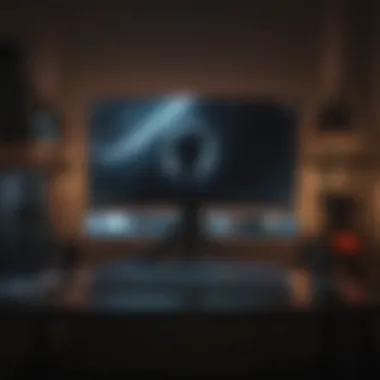
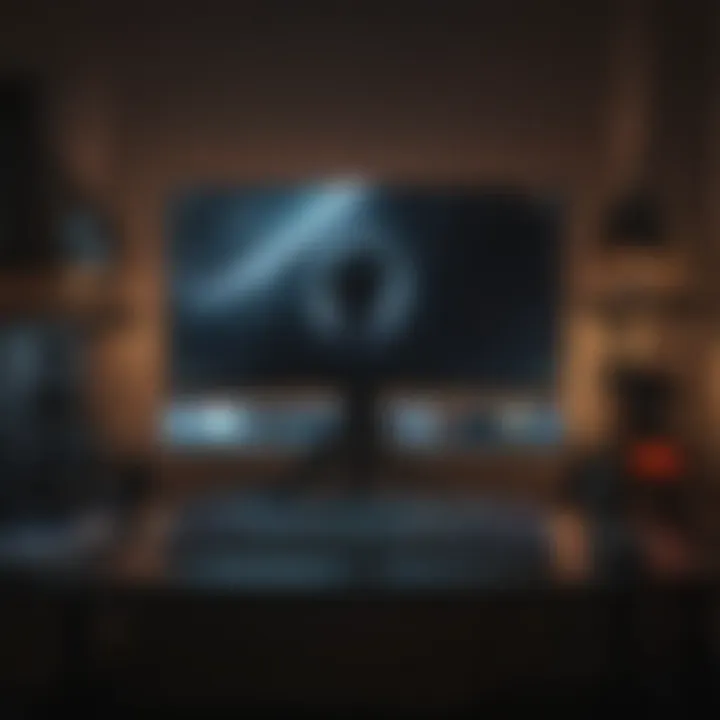
"The synergy between Alienware hardware and Windows creates an engaging environment for both casual gamers and hardcore enthusiasts."
In summary, the alignment of Alienware's exceptional hardware with Windows' vast functionality is a match made in gaming heaven. This introduction sets the stage for understanding the specific intricacies that come into play when harnessing the power of Alienware systems through Windows. By following through the subsequent sections, users will learn how to install, optimize, and troubleshoot their Windows installations on Alienware to take full advantage of what this dynamic duo has to offer.
Operating Systems: A Deep Dive
Understanding operating systems is like knowing the engine of a car—without it, everything just sits idle. For Alienware users, Windows serves as a critical bridge between cutting-edge hardware and immersive gaming experiences. The seamless blend between the two systems empowers gamers and multimedia enthusiasts alike to push their setups to new heights. In this section, we'll dissect the distinct Windows versions tailored for Alienware systems and highlight their benefits, ensuring a smooth gaming journey.
Windows Versions Available for Alienware
Alienware systems typically sport a robust arsenal of Windows operating systems, including Windows 10, Windows 11, and sometimes even specialized versions like Windows 10 Pro for Workstations. The choice of operating system influences how gamers interact with their hardware, so knowing the options can make a world of difference.
- Windows 10: This veteran system has seen countless gaming enthusiasts through the ups and downs of modern gaming. Its familiarity and compatibility ensure that most games run smoothly.
- Windows 11: The latest offering adopts a refreshed aesthetic and boasts features designed for a more streamlined user experience. It places a strong focus on gaming performance, with features such as DirectStorage and Auto HDR, elevating the immersion.
- Windows 10 Pro for Workstations: Designed for the high-demand user, this version offers advanced performance enhancements, including support for high-end hardware configurations and improved handling of intensive tasks.
Feature Set Comparison
When deciding on an operating system, it's essential to consider not only the technical aspects but also the features that align with your specific needs. Each version of Windows comes with its own bouquet of features that can either enhance or hamper your gaming experience depending on the functionality required.
- Performance: Windows 11 introduces DirectStorage, which allows games to access data on SSDs more rapidly, resulting in quicker load times. In contrast, Windows 10 maintains a tested and optimized experience suitable for older hardware.
- User Interface: Windows 11's refreshed interface garners attention for its intuitiveness and simplicity. It aims at reducing clutter and helping users find what they need without endless searching. Windows 10, while functional, might feel somewhat dated next to its successor.
- Gaming Features: Both versions support Xbox Game Pass, but Windows 11 pushes boundaries with better performance tunings for new titles. Enhanced graphics, coupled with the integration of Xbox Live, makes it a fantastic choice for avid gamers.
Choosing the Right Version for Performance
Selecting the right Windows version boils down to performance needs, gaming styles, and hardware compatibility. If you're truly invested in high-performance gaming, considering your specific requirements is imperative. Here are some guidelines to help you make that decision:
- Casual Gamers: If your gaming style is more relaxed, Windows 10 provides a steady and reliable platform without diving into the complexities of the newest system.
- Competitive Gamers: For users who crave every ounce of performance, Windows 11 might be the perfect partner, especially if your setup includes the latest hardware capable of handling what this OS offers.
- Future-Proofing: Investing in Windows 11 could be wise, as Microsoft is likely to focus future updates on this platform. Getting on board early can help you maximize your investment long-term.
Understanding the interplay between your Alienware system and the right Windows operating system is pivotal. If you're armed with the right knowledge, your gaming experience is set to go from average to extraordinary.
Installing Windows on Alienware
When it comes to elevating your Alienware experience, the importance of properly installing Windows cannot be overstated. A robust installation serves as the foundation for performance, ensuring that your hardware and software work hand-in-hand seamlessly. With Alienware systems designed for peak gaming and multimedia enjoyment, the right Windows setup can significantly impact not just your gameplay but your overall user experience.
The process of installing Windows on an Alienware machine can be somewhat perplexing, particularly for those unaccustomed to system setups. However, by understanding the steps, you'll not only safeguard against potential pitfalls but also unlock enhanced functionality.
Pre-Installation Preparation
Preparation is often where success begins. Before you start the installation, make sure your system is ready. Here are a few steps to consider:
- Backup Your Data: Ensure all important files are backed up. You might think you’ve done it before, but it’s always better to be safe than sorry.
- Check System Requirements: Make sure your Alienware model is compatible with the Windows version you're installing. System requirements can be checked on Microsoft's official website.
- Gather Installation Media: You’ll need a bootable USB drive or a DVD with the Windows installation files. If you're not sure how to create this, resources online can guide you through the process step by step.
- Update Your Firmware: Before you dive into Windows installation, it's prudent to update your Alienware's BIOS or UEFI firmware for optimum performance.
Always keep your software and firmware updated to avoid unnecessary troubles during installation.
Step-by-Step Installation Process
Now we get to the meat of it—installing Windows itself. Here’s a straightforward approach:
- Boot from Installation Media: Insert your USB or DVD, and restart the computer. Press the appropriate key to access the boot menu, usually F12 for Alienware systems.
- Select Installation Option: Choose your language, time format, and keyboard preference, then click ‘Next’.
- Install Now: If prompted, enter your product key. You can find this key inside the box or on a sticker on the device.
- Choose Installation Type: Select 'Custom' if this is a fresh installation. This option allows you to delete old partitions if needed. Just be cautious here—deleting partitions will wipe all data!
- Partition the Drive: Select the drive or partition for installation. Click ‘Next’ to proceed. Windows will start installing, taking some time depending on your system.
- Follow On-Screen Instructions: Once the installation reaches completion, follow any on-screen prompts for setup. This will include configuring your user account and preferences.
Post-Installation Configuration
After the installation process wraps up, it's time to enhance your Windows experience. Proper post-installation configuration can make or break your setup.
- Install Drivers: Ensure all drivers, especially for graphics and network components, are properly installed. Alienware's support page is a helpful reference to find the correct drivers.
- Configure Windows Settings: Tweak settings such as power preferences and graphics performance. You’ll want Windows to push your hardware to its limits!
- Security Essentials: Install antivirus software and ensure that Windows Defender is activated. Cybersecurity should remain a priority, especially for gamers who often download content.
- Update Windows: Always run Windows Update to ensure that you’re running the latest updates and improvements.
In summary, successfully installing Windows on your Alienware system is more than just the flick of a switch—it's about thorough preparation, hammering out an effective installation, and distinguishing yourself through careful configuration afterward. These steps not only enhance gaming performance but also lay the groundwork for a smoother user experience overall.
Optimizing Windows for Alienware Performance
Optimizing Windows for Alienware performance is akin to tuning a high-performance sports car; it’s all about squeezing out every ounce of potential from the system. When combined, Alienware hardware and the Windows operating system create a platform that is built for optimal gaming and multimedia experiences. It’s not merely about installing Windows and getting on with it. Rather, multiple layers of optimization can significantly influence gameplay, streaming, or any graphic-intensive operations. The right settings and tweaks can elevate a user’s experience to new heights, shifting performance from average to stellar.
Utilizing Alienware Command Center
The Alienware Command Center acts as the nerve center for system management. This bundle of tools provides users with comprehensive controls over performance settings, lighting adjustments, and even thermal management—all designed to enhance gaming experiences. The interface is user-friendly, allowing both novice users and seasoned geeks to navigate effortlessly.
Within the Command Center, several profiles can be created, each tailored for different games or applications. So, if you’re diving into a shooter game, you can set the system to prioritize performance and cooling, while a lighter application might allow for a more balanced setup.
- Key Features of Alienware Command Center:
- Game Library Integration: Automatically detect installed games and provide tailored settings.
- Custom Lighting: Adjust RGB settings for mood ambiance or competitive flair.
- Thermal Control: Control fan speed and system temperatures.
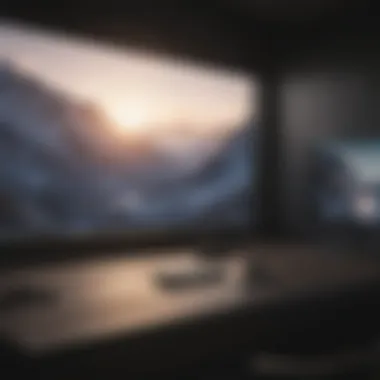

By fine-tuning settings to match specific needs, users can ensure that their Alienware rig runs as smooth as butter while keeping everything snug and cozy under the hood.
Adjusting System Settings for Gaming
To truly make an Alienware setup sing, adjusting system settings is crucial. Windows is packed with features, and not all of them cater to intensive gaming requirements. For instance, background applications can hog precious resources and detract from gaming performance. Disabling unnecessary startup programs frees up this needed power, increasing frame rates and responsiveness.
In addition, adjusting power settings within Windows can turn the tide significantly:
- Change to High Performance: This setting prioritizes speed over energy savings and can make a noticeable difference in gaming.
- Game Mode Activation: Windows 10 and 11 now include a feature that optimizes the system for gaming by allocating resources more favorably.
These simple tweaks can result in tangible benefits, transforming a stuttery experience into seamless gameplay. Get every bit of performance you can; your gaming prowess deserves it.
Enhancing Graphics and Speed
Last but not least, enhancing graphics and overall speed rounds out the optimization process. Graphics capabilities are where Alienware systems truly shine, but they can’t perform at their peak without some careful enhancements.
Drivers for your graphics card should always be the latest. Both NVIDIA and AMD frequently release updates that optimize performance and fix bugs. Additionally, utilizing tools like GeForce Experience or Radeon Software allows for automatic driver updates and even optimizations based on specific games.
Furthermore, tweaking in-game settings provides another layer of performance enhancement:
- Resolution Adjustments: Sometimes, lowering resolution slightly can lead to a significant boost in frame rates without a drastic loss in visual fidelity.
- Texture Quality and Effects: Lowering these settings in graphics-heavy games can free up resources drastically while maintaining an enjoyable visual experience.
Alienware Hardware Compatibility with Windows Features
Understanding the compatibility between Alienware hardware and Windows features holds immense importance for gaming enthusiasts and multimedia aficionados alike. As users seek to maximize the performance of their systems, recognizing how well these two entities harmonize can lead to a significant enhancement in the overall experience. With each new version of Windows, optimizations and support are fine-tuned to leverage the ever-evolving hardware landscape. Thus, having a robust grasp of compatibility can not only help users avoid potential pitfalls but also unlock performance capabilities that couldn't be harnessed otherwise.
Graphics Cards and Driver Support
The graphics card is oftentimes the heart of any gaming setup. Alienware systems come equipped with various high-end graphics options. Whether it's NVIDIA GeForce or AMD Radeon, the choice of graphics card should align with the requirements set forth by the latest Windows features. Proper driver support is vital; without it, the performance can take a hit. Users should regularly check and update the drivers because manufacturers release updates that often resolve bugs and enhance performance.
A few pointers on driver support:
- Regular Updates: Make it a habit to check for new drivers regularly.
- Check for Compatibility: Sometimes new Windows updates might introduce changes. It’s good to check if your drivers are still supported after such updates.
- Using Manufacturer Tools: Utilities like GeForce Experience or AMD’s Radeon Software can streamline the updating process, ensuring the best compatibility.
Memory and Storage Considerations
Considering the interplay of memory and storage cannot be overstated. Alienware systems, especially top-tier models, often offer a mix of RAM and SSD options capable of supporting the high demands of modern gaming and software applications. Windows 11, for instance, runs best on systems with at least 8GB of RAM, yet 16GB is recommended for smoother performance during resource-intensive tasks.
Here are key considerations:
- Balanced Configuration: A well-balanced ratio of RAM to fast storage is essential to minimize loading times and improve responsiveness.
- Expansion Opportunities: Ensure the system has slots and ports available for future upgrades. This consideration can save time and cost further down the road.
- Choose the Right Drives: Opting for NVMe SSDs over traditional HDDs can significantly impact load times and system speed, enhancing your gaming experience.
Peripheral Integration
The seamless integration of peripherals with Alienware systems enhances the overall user experience. Whether you’re connecting a gaming mouse, mechanical keyboard, or VR headset, compatibility with Windows’ built-in drivers is instrumental. Windows generally recognizes most peripherals automatically, providing plug-and-play functionality which saves time when configuring setups.
Nonetheless, several factors are worth considering:
- Test Compatibility: Before investing in new peripherals, check reviews and forums like Reddit for feedback on any potential compatibility issues, especially for specialized gaming devices.
- Software Support: Some peripherals come with dedicated software to customize settings. Ensure that this software is compatible with the version of Windows you are using.
- Updates from Manufacturers: Peripheral manufacturers often provide drivers that improve functionality. These should be installed to gain the best experience possible.
"Understanding hardware compatibility is like knowing the rules of a game; it can make all the difference in your strategy."
In summary, the relationship between Alienware hardware and Windows features is vital for achieving peak performance and an immersive user experience. Taking the time to understand this compatibility can pay dividends down the line.
Common Issues and Troubleshooting
In the realm of gaming, especially on robust platforms like Alienware, the relationship between the hardware and Windows is often tested. Not everything runs as smooth as butter, and that's where understanding common issues and troubleshooting comes into play. This section is essential for both novice and seasoned users alike. Knowing how to identify and fix problems not only enhances the gaming experience but also prolongs the life of the hardware. Users who are equipped with this knowledge can avoid pitfalls that lead to frustration and wasted time.
Installation Errors and Solutions
Installation errors can sprout up when setting up Windows on an Alienware. These manifest in myriad ways – from failed installations to strange error messages right at the startup. Common culprits include incompatible hardware, outdated drivers, or sometimes just a misconfigured BIOS setting. Here are a few solutions:
- Check Compatibility: Before diving into the installation, make sure your chosen Windows version is compatible with your specific Alienware model.
- Update BIOS: An outdated BIOS can be the root of many installation problems. Updating it ensures that your system is ready for the latest software.
- Create a Clean Boot: Start the installation with minimal third-party applications running. This minimizes the chances of interference during the setup process.
- Use Recovery Tools: If an installation fails, use Windows recovery tools or the installation media to troubleshoot and fix any issues.
Being proactive about these installation aspects can save headaches later on.
Performance Decline and Remedies
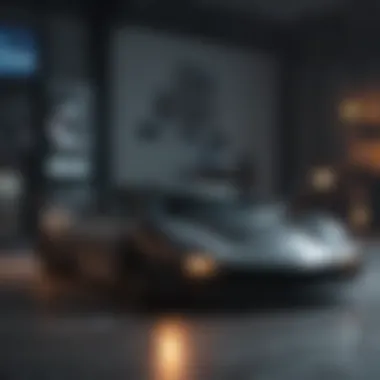

It’s a gut-wrenching experience seeing your Alienware stumble, especially after it hummed along like a well-oiled machine just days before. Performance decline can be attributed to various factors such as resource hogging applications, thermal throttling, or insufficient RAM.
Here are some remedies to consider:
- Task Manager Check: Regularly check the Task Manager to locate processes that may be consuming too much CPU or memory. End unnecessary tasks to clear up resources.
- Keep It Clean: Dust bunnies in your system can lead to overheating. Regular cleaning, both hardware-wise and through software, can keep the system running smoothly.
- Upgrade RAM or Storage: If you're consistently running low on memory or storage, consider upgrading. More RAM can drastically improve multitasking and gaming performance.
- Adjust Power Settings: Make sure your Alienware is set to high-performance mode in the power options. This setting maximizes resource allocation to gaming and performance tasks.
Prompt attention to these areas can stabilize and often revive system performance.
Software Conflicts and Resolution
As the saying goes, "Too many cooks spoil the broth." This rings especially true in the digital world where software conflicts can lead to crashes and erratic behavior. Often, it's incompatible software, conflicting drivers, or overlapping applications that lead to issues.
To effectively manage these conflicts:
- Regular Updates: Ensure that both Windows and all installed software are up to date. Software providers often release patches to address incompatibilities.
- Uninstall Redundant Software: Unused applications can create unnecessary management overhead. Removing these can reduce potential conflicts.
- Use Compatibility Mode: If older games or apps are causing issues, try running them in compatibility mode. This adjusts how Windows interacts with the application.
- Driver Management: Keep drivers, especially graphics drivers, current. They often contain fixes for known conflicts with Windows updates.
Keeping software tidy and updated makes for smoother sails along your gaming voyage.
By taking these troubleshooting steps seriously, gamers can safeguard their experience and ensure that their Alienware systems continue to perform at their best, steering clear of the choppy waters of bugs and performance dips.
Future Considerations for Windows on Alienware
Navigating the future of Windows on Alienware systems requires an awareness not just of current technology but also of emerging trends and features that can redefine the gaming experience. As the landscape of technology evolves, so too do the capabilities of Alienware machines when paired with Windows operating systems. This section sheds light on significant advancements on the horizon that command attention from enthusiasts and gamers alike.
Upcoming Windows Features and Alienware Goals
The synergy between upcoming Windows features and Alienware's objectives is poised to elevate the user experience. For instance, Windows 11 has sparked interest with features aimed at gamers, such as DirectStorage, which drastically reduces load times by allowing games to load assets directly from SSDs to the GPU.
Anticipated features include:
- Auto HDR: Enhances the visual quality of many games, providing a more immersive experience.
- Game Pass Integration: Expanding the accessibility of a vast library of games directly through Windows.
- Improved Gaming Performance: Windows updates that promise greater optimization for high-refresh-rate displays and lower latency, benefitting Alienware's top-tier gaming monitors.
These enhancements align perfectly with Alienware's goal of creating machines that push boundaries in gaming. With the capabilities of high-performance graphics cards, customizable RGB lighting, and premium cooling technologies, the two entities work in harmony to craft a state-of-the-art gaming platform.
Staying Current with Updates
The importance of staying current with updates cannot be overstated in the realm of gaming. With regular updates from Microsoft, users gain not only security patches but also critical enhancements that affect gameplay, performance, and compatibility. Frequent updates can resolve bugs, enhance system stability, and introduce new features that boost functionality on Alienware systems.
To keep systems running smoothly, it’s advisable to employ automated updates. This means setting Windows to download and install updates automatically, ensuring you don't miss vital improvements.
- How to enable automatic updates:
- Go to Settings -> Update & Security.
- Click on Windows Update and select Advanced options.
- Toggle on Automatic updates.
Additionally, engaging with the community via platforms like Reddit can keep you in the loop about crucial updates, bug fixes, or performance tips related to Windows on Alienware. The sharing of knowledge within gaming communities often leads to invaluable insights and solutions.
Staying informed not only boosts performance but can also unlock hidden features within the Windows ecosystem that might otherwise be overlooked, making it crucial for every serious gamer.
As the technology space progresses, both Alienware and Windows will continue adapting to emerging trends, making it essential for users to remain vigilant and proactive in their approach to system updates and feature exploration.
Culmination: The Harmonious Relationship Between Windows and Alienware
The interplay between Windows operating systems and Alienware hardware represents a significant component in enhancing the overall gaming and multimedia experience. As this article has explored, understanding both the strengths and compatibilities of this relationship can greatly impact performance and user satisfaction.
Alienware systems are specifically built to maximize the capabilities that Windows offers. Consequently, the integration of these two powerful forces is not just advantageous; it is crucial for creating the optimal environment for gamers and tech enthusiasts alike. Key areas of emphasis include:
- Performance Optimization: Windows is designed to utilize the latest in hardware technology. With Alienware’s advanced specifications, gamers can experience smooth gameplay and high frame rates. Every tweak to Windows settings can yield substantial performance gains, particularly in graphics-intensive scenarios.
- Software Compatibility: The variety of software available on Windows is vast. Many games and applications are tailored for this operating system, making Alienware systems an ideal choice for gamers who want to stay at the cutting-edge of technology.
- User Customization: Alienware allows users to adjust settings in a way that tailors the system to individual preferences, further enhanced by the UI of Windows, which supports various mods and software optimizations.
All these elements culminate in a user experience that not only satisfies but also inspires users to push the limits of what their systems can achieve. As gaming and technology continues to evolve, maintaining this harmonious balance between Windows and Alienware will ensure that users remain at the forefront of innovation.
Summarizing Key Insights
In concluding this exploration, several critical insights emerge:
- Integration is Key: The synergy between Windows and Alienware software enables a more seamless gaming experience—not just in performance, but in the ability to explore and discover new functionalities.
- Continual Innovation: With every update from Windows, Alienware systems have a chance to grow, adapting to new technologies and methods that benefit gaming performance.
- User Empowerment: The ability to optimize settings in both Windows and Alienware enhances the user's control over their systems, making the entire user experience more personalized and efficient.
Understanding this complex relationship is vital for users aiming to extract every ounce of performance from their systems. The more familiar they are with both, the more they can cultivate a tailored gaming experience.
Embracing Innovation in Gaming
As we move forward, it becomes increasingly important for gamers to embrace the innovations offered by the combination of Windows and Alienware. Users must keep an eye on trends such as cloud gaming and cross-platform compatibility, which are rapidly reshaping the landscape.
Emerging technologies like virtual reality (VR) and artificial intelligence (AI) also play a role in this evolution. Alienware systems are well-equipped to handle these advancements, while Windows serves as a robust platform to support them. Staying abreast of these developments not only enhances a gamer’s experience but also ensures that they are prepared for future challenges and opportunities.
In short, the relationship between Windows and Alienware signifies a partnership rooted in shared goals—enabling users to experience cutting-edge technology while enjoying a seamless gaming environment. This is not just about performance; it’s about shaping the future of gaming itself.















