Sync Your PS4 Controller: The Ultimate Syncing Guide


Intro
Syncing a PS4 controller with various devices is a fundamental skill for gamers. It ensures seamless connection and optimum performance when playing games or accessing media. Many users encounter challenges at times due to misconceptions about the syncing process. In this guide, we will explore detailed methods to sync your PS4 controller. Alongside, we will address common hurdles and provide practical tips for maintaining peak controller performance. Understanding the nuances of this process is vital for enhancing your gaming experience.
Overview of Syncing
Syncing your PS4 controller typically involves connecting it to a PS4 console, PC, or mobile devices. The process can vary based on the device you are connecting to. For a PS4 console, a wired connection via USB is a straightforward method. For PCs and mobile devices, wireless Bluetooth connectivity is essential. This guide will present these methods clearly and descriptively, while also providing context on why syncing is important for gamers seeking an optimal experience.
Importance of Syncing
Understanding syncing can significantly improve gameplay. Properly synced controllers provide better responsiveness and reduce lag, which is vital in competitive gaming scenarios. Moreover, syncing enables customization options, like changing button layouts and sensitivity.
You may also find it useful to connect your controller to multiple devices. This versatility can enhance your gaming options, allowing you to switch between platforms without needing a different controller. As we delve deeper, you will see how the syncing process is designed not only for ease of use but also for adaptability across devices.
Understanding PS4 Controller Functionality
Understanding the functionality of the PS4 controller is critical for any gamer aiming to maximize their performance on PlayStation 4. This section details the controller's essential elements and features, enhancing the user's interaction with the console and ultimately providing a better gaming experience. Grasping these fundamentals not only simplifies the process of syncing but also serves as a foundation for troubleshooting should issues arise.
Basic Features of the PS4 Controller
The PS4 controller, officially known as the DualShock 4, boasts several noteworthy features:
- Touchpad: A multidirectional touchpad allows for enhanced navigation and gameplay mechanics. It is often utilized in specific games to execute unique commands or maneuvers.
- Light Bar: The integrated light bar provides useful feedback. It changes color based on the player's status or character's health, offering visual cues during gameplay.
- Built-In Speaker: This feature lets games convey audio cues without the need for external devices, adding a tactile element to gameplay.
- Motion Sensors: These sensors detect orientation and movements, allowing for gaming experiences that require physical interaction.
These basic features significantly enrich gaming by providing various avenues for player engagement. A deep understanding of these tools can greatly impact not just the user's experience but also their ability to sync effectively with a PS4.
Communication Protocols Used
The PS4 controller utilizes two primary communication protocols: Bluetooth and USB. Each has its specific applications and benefits.
- Bluetooth: This wireless protocol facilitates communication between the controller and the console. It ensures a lag-free experience under optimal conditions, allowing for freedom of movement.
- USB Connection: Syncing directly through a USB cable provides a more reliable connection than Bluetooth. It is particularly useful for initial setups or when the controller's battery is low.
In sum, both communication methods coexist to give users flexible options for connecting their controllers. Understanding how these work can help users choose the most efficient method for their circumstances.
Key Point: Knowledge of the controller's features and communication protocols is foundational for effective syncing and optimal performance.
With this knowledge under their belts, users should find it easier to move on to preparing their controllers for syncing.
Preparing to Sync Your PS4 Controller
Preparing to sync your PS4 controller is a critical step that can save time and frustration later on. This phase involves ensuring both your controller and the device you want to connect it to are ready for a smooth pairing process. By taking necessary precautions beforehand, you set the stage for a more seamless gaming experience.
Syncing a controller without proper preparation can lead to connectivity issues or unforeseen complications. Understanding the requirements and confirming readiness beforehand enhances overall efficiency. The following subsections provide detailed insights into essential aspects of the preparation process.
Ensuring Sufficient Battery Life
Before syncing your PS4 controller, it is vital to verify its battery life. A low battery can cause syncing failures and intermittent connection problems. Charged controllers not only facilitate the syncing procedure but also ensure longevity during gameplay.
You can check battery status by pressing the PS button on the controller. If the light bar blinks slowly, it indicates low battery. To charge, use a USB cable and connect it to the PS4 console or any USB power source.


Tip: A fully charged controller lasts longer and provides an optimal gaming experience. Charging it before syncing is a small measure that pays off with uninterrupted gameplay.
Choosing the Right Device
Selecting the appropriate device to sync your PS4 controller with is equally crucial. Not all devices support the PS4 controller, which could lead to complications during synchronization. The PS4 controller is primarily designed to work with the PlayStation 4 console, but it can also be synced with PCs or other gaming systems using Bluetooth or USB.
When deciding on the device:
- Confirm Compatibility: Ensure the device supports PS4 controllers. Most PCs do, but check specific operating systems for potential driver issues.
- Bluetooth Availability: If you plan on syncing wirelessly, confirm that your device has Bluetooth functionality.
- Updates Required: Sometimes, devices need software updates to enhance compatibility with gaming controllers. Make sure your device is up to date.
Choosing a compatible device enhances the likelihood of a successful sync, making this preparational step key.
Methods for Syncing PS4 Controller
Understanding the different methods available for syncing your PS4 controller is critical for ensuring a seamless gaming experience. Syncing allows the controller to communicate with the PlayStation console or other compatible devices, eliminating interruptions and enhancing overall functionality. The two primary methods discussed here—syncing via USB cable and syncing via Bluetooth—each offer unique advantages and considerations, catering to various user preferences and scenarios.
Syncing via USB Cable
Connecting the Cable
Connecting the USB cable is often the simplest method to sync your PS4 controller. This process involves taking a standard USB cable and plugging one end into the controller and the other into a PS4 console. The immediacy of this connection is a key aspect, as it establishes a direct link between the two devices. The benefit of using a wired connection lies in its reliability; users can avoid potential connectivity issues associated with wireless options. However, the main drawback is that it restricts mobility, making it less convenient for casual play.
Navigating the PS4 Menu
Once the cable is connected, the next step is to navigate through the PS4 menu to complete the sync process. This is straightforward; users only have to power on the console and access the controller settings. The ease of this navigation contributes to the overall user-friendliness of the syncing method. A notable feature is the immediate recognition of the controller by the system, allowing for quick access to gameplay. Despite its clear advantages, some users might find the additional steps inconvenient compared to Bluetooth methods.
Syncing via Bluetooth
Activating Bluetooth on Device
Activating Bluetooth on your device is essential when syncing the PS4 controller wirelessly. This feature allows the controller to connect without a wired link. The benefit of activating Bluetooth is that it leads to greater flexibility, as users can play from a distance without physical obstructions. This method is very popular among gamers who value freedom of movement. However, one has to consider that various devices might have different steps for activation, which could bring minor complications.
Pairing Process Explained
The pairing process is what ultimately establishes a wireless connection. This typically involves entering a pairing mode on the controller and selecting it from the Bluetooth menu on the device. This method is celebrated for its convenience and speed. Once paired, the controller can easily connect to the device whenever it's nearby. The unique feature here is that the controller retains pairing information, which eliminates the need for repeated connections. However, users must be aware of potential connectivity issues that emerge from interference with other devices nearby, which can impact performance.
Troubleshooting Common Syncing Problems
Troubleshooting syncing problems is an essential part of ensuring your gaming experience remains seamless. Often, gamers face issues where the PS4 controller is not recognized or there are disconnections during gameplay. Addressing these issues promptly can lead to a significant improvement in overall gaming performance. Understanding how to troubleshoot effectively can save time and enhance the experience. In this section, we will explore common problems and the steps to resolve them.
Controller Not Recognized
When a PS4 controller is not recognized by the console or connected device, it can cause frustration. This problem often occurs due to simple connection issues or low battery levels. The significance of getting your controller recognized cannot be overstated. Without recognition, the controller is rendered useless.
Restarting the Controller
Restarting the controller is one of the simplest yet effective solutions. This process involves powering off the controller and turning it back on. The key characteristic of this method is its simplicity. It often resolves many basic connectivity issues. Restarting the controller is a beneficial choice because it refreshes the hardware and software link between the controller and the console.
One unique feature of restarting the controller is its minimal requirements. No additional tools or extensive steps are necessary. Just a quick power off and on can remedy many issues. However, this method may not always be sufficient for persistent problems, making it necessary to explore other options.
Resetting the Connection
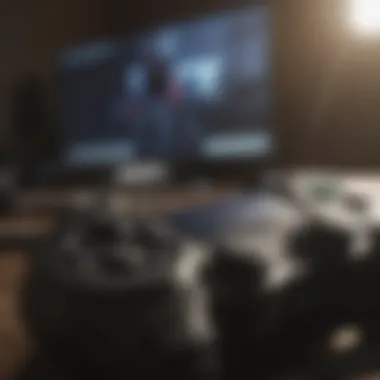

Resetting the connection takes troubleshooting a step further. This process involves clearing any previous connections and starting anew. The key characteristic of resetting the connection is that it can solve deeper issues that restarting might not address. This method is particularly beneficial as it gives you a clean slate to work from in terms of connectivity.
By resetting the connection, the controller is re-paired, which addresses communication errors. A unique feature of this method is its ability to work even when the controller seems unresponsive. However, this process may also require multiple attempts to successfully connect again, which might be frustrating for some users.
Lag or Disconnections During Gameplay
Experiencing lag or disconnections during gameplay is another common issue. Such problems can be particularly severe as they disrupt the flow of the game. They can lead to missed opportunities or even loss of matches in competitive environments. Resolving these issues can be critical for maintaining a good gaming experience.
Interference from Other Devices
Interference from other devices is a major cause of connectivity issues. Many electronic devices use similar frequencies, which can disrupt signals. This characteristic makes it crucial to identify and minimize interference for effective syncing. Reducing interference has a direct positive impact on performance, maintaining a stable connection.
Identifying other Bluetooth devices in the area can help. For instance, if there are multiple wireless speakers or other controllers nearby, they might contribute to interference. A unique feature in this aspect is the variability of connections that can occur, causing inconsistent gameplay performance. Users should be aware that while minimizing interference can improve connection, it is not always a guarantee.
Firmware Update Considerations
Keeping the firmware updated is essential for optimal performance. An outdated firmware version may lead to compatibility issues and bugs that affect connectivity. The key characteristic of updating firmware is that it resolves known vulnerabilities and enhances performance. This consideration is important for users who want to maintain the best experience with their gaming devices.
One unique feature of firmware updates is their ability to bring new functionalities. Besides fixing bugs, they often add improvements that can enhance the user's experience. However, users should also consider the potential risks that come with the update process. Sometimes, updates could lead to temporary issues until further patches are released, which can be frustrating for users in the short term.
By understanding these troubleshooting methods, users can empower themselves to tackle syncing issues effectively. Resolving connectivity problems quickly ensures a seamless gaming experience. This section provides key insights into managing common syncing challenges to enhance your overall gaming functionality.
Maintaining Your PS4 Controller
Maintaining your PS4 controller is essential for ensuring optimal performance and extending its longevity. Controllers often undergo extensive use, which can lead to wear and tear. Proper maintenance can mitigate these effects, allowing players to enjoy a seamless gaming experience. It also helps in avoiding costly replacements.
Good practices in maintaining connectivity and care not only safeguard your device but also enhance your gaming sessions. A well-maintained controller responds better and stays in sync, preventing frustrations that can arise from sudden disconnections or sluggish responses.
Best Practices for Connectivity
To ensure that your PS4 controller maintains a strong connection, follow these practices:
- Regularly Restart Your Controller: Disconnect and reconnect the controller every so often. This clears glitches that may develop over time.
- Charge Fully Before Use: Always ensure that your controller is fully charged to prevent unexpected disconnections during gameplay. The battery can degrade if charged improperly over time.
- Keep Firmware Updated: Occasionally check for firmware updates. These updates can improve performance and connectivity.
- Optimize Your Environment: Avoid interference from other electronic devices. Things like microwaves or wireless routers can disrupt the signal.
By adopting these best practices, you enhance the reliability of your controller, contributing to a smoother gaming experience.
General Care Tips
Maintaining the physical state of your PS4 controller also requires attention. Here are some general care tips:
- Clean Regularly: Dust and debris can accumulate. Use a microfiber cloth to gently wipe down the controller. Pay special attention to the thumbsticks and buttons.
- Store Correctly: When not in use, store your controller in a cool, dry place. Avoid places exposed to direct sunlight or high humidity.
- Handle With Care: Avoid dropping or knocking the controller. Even minor impacts can lead to internal issues.
- Use Protective Covers: Consider using silicone covers or cases. They can protect the controller from dirt and scratches, and some even provide additional grip.
"A little care goes a long way in preserving the performance and longevity of your PS4 controller."
By implementing these care tips, you can enhance the functionality and durability of your PS4 controller. Ultimately, this care allows for a better gaming experience, free from the interruptions caused by poorly maintained equipment.
Exploring Advanced Configurations
Exploring advanced configurations is a critical aspect of getting the most out of your PS4 controller. As gaming technology evolves, so do the capabilities of controllers. This section focuses on two key areas: customizing controller settings and using controllers with non-PS4 devices. Both elements not only enhance user experience but also expand the versatility of your controller, allowing for personalized gameplay tailored to individual preferences.


Customizing Controller Settings
Customizing controller settings can significantly impact gameplay. By adjusting options such as sensitivity, button mapping, and even light bar settings, users can create a more tailored experience. These features can be particularly useful for competitive gamers who need a precise response from their controllers.
Key Benefits of Customization:
- Enhanced control: Fine-tuning sensitivity and button layout allows gamers to respond faster during critical game moments.
- Personal comfort: Everyone has unique preferences. Adjusting settings can make long gaming sessions more comfortable.
- Accessibility: Custom settings can provide options for gamers with disabilities. This makes gaming more inclusive.
It is advisable to frequently revisit customization options as gameplay styles evolve. New games often introduce mechanics that may benefit from specific settings adjustments.
Using Controllers with Non-PS4 Devices
Using PS4 controllers with non-PS4 devices offers flexibility. With the right configurations, users can seamlessly connect controllers to PCs and other consoles. This versatility ensures that your investment in a PS4 controller continues to provide value beyond just one platform.
PC Configuration
The PC configuration process allows users to take advantage of their PS4 controllers on gaming PCs. This is often seen as a popular choice among gamers. The process is generally straightforward: simply connect the controller via USB or Bluetooth and it should be recognized by most gaming platforms.
Key Characteristic:
- Ease of Use: Most modern PCs have built-in support for PS4 controllers, making initial setup almost effortless.
Unique Feature:
- Wide compatibility: It works with various games, enhancing the overall gaming experience. However, not all games fully support controller input, which might be a limitation.
Compatibility with Other Consoles
The compatibility of the PS4 controller with other consoles opens doors for cross-platform gaming. This means players can use their familiar controller on different systems, such as the Nintendo Switch or Xbox, albeit within the limits of certain adapters or specific settings.
Key Characteristic:
- Cross-Platform Functionality: Some adapters facilitate the connection of the PS4 controller to consoles not natively supporting it. This is beneficial for gamers who own multiple gaming platforms.
Unique Feature:
- Adaptability: While it generally works well, there may be limitations in functionality like button mapping or features exclusive to certain consoles. This indicates a need for awareness of what functionalities may be compromised.
In summary, exploring advanced configurations can transform the way you engage with games. Customizing settings enhances responsiveness and comfort while using controllers across platforms broadens gaming scenarios. This approach thus not only increases the lifespan of your PS4 controller but also enriches your overall gaming experience.
Closure
In this article, we have provided a thorough exploration of syncing your PS4 controller, underscoring its relevance to enhancing the gaming experience. Understanding how to sync your controller properly can significantly improve your gameplay. It eliminates potential disruptions and fosters a smoother, more enjoyable interaction with your console.
Recap of Key Points
We have discussed several key elements:
- The basic functionalities of the PS4 controller and the various communication protocols it utilizes.
- Steps to prepare for syncing, including ensuring adequate battery life and selecting the right device.
- Different methods for syncing the controller, both via USB cable and Bluetooth.
- Common syncing problems and their troubleshooting techniques, such as the controller not being recognized or experiencing lag.
- Best practices for maintaining the controller and exploring advanced configurations for customized settings.
This detailed approach ensures that gamers are not only aware of the syncing process but also equipped to handle any challenges that may arise.
Final Thoughts on Game Experience
Ultimately, syncing your PS4 controller effectively can enhance your gaming sessions. A well-synced controller promotes responsiveness, reducing frustration related to connectivity issues. It allows players to immerse themselves fully in the gaming world.
By following the steps outlined in this guide, users can unlock the full potential of their gaming experience. Maintaining connectivity and taking care of your controller goes a long way in ensuring longevity and peak performance. Fostering a seamless interaction between the controller and console is essential for any serious gamer.















