The Sims 4 on PS4: Downloading Guide and Tips
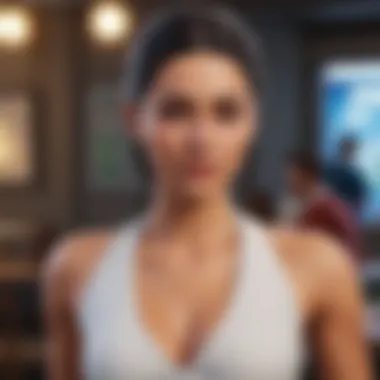
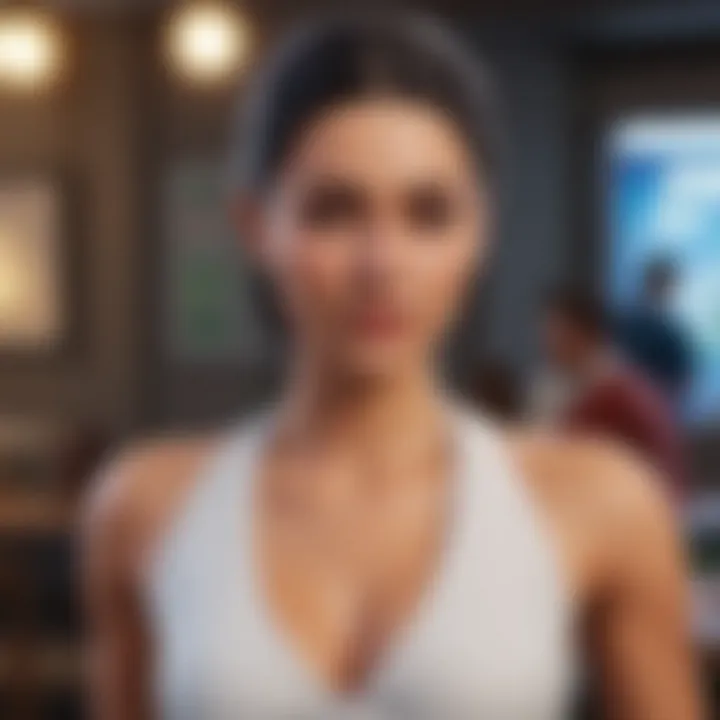
Intro
In recent years, simulation games have captured the attention of a diverse audience, and The Sims 4 on the PlayStation 4 is a prime example of this phenomenon. This guide aims to provide everything needed for downloading the game, ensuring a smooth experience for players of all skill levels. Through detailed steps and insights, we aim to cover the process thoroughly, from system requirements to troubleshooting common download issues.
Overview of The Sims
The Sims 4 is a life simulation game developed by Maxis and published by Electronic Arts. It allows players to create and control characters in a virtual world. Unlike previous versions, this installment places a greater emphasis on simulation and storytelling. The game is set in a colorful and vibrant universe, offering various life stages and a plethora of customization options.
This game has received acclaim for its creative flexibility and engaging gameplay. Players can build homes, develop relationships, and fulfill aspirations, all while exploring different scenarios. The community aspect is notable as well, with a wealth of player-generated content available online.
System Requirements for PS4
Before downloading, it is crucial to ensure your console meets the required specifications. Here’s a brief summary of the essential requirements:
- Console: PlayStation 4
- Disk Space: Approximately 10 GB available storage
- Internet Connection: Stable broadband connection for downloads and updates
These factors contribute to a seamless and enjoyable gaming experience.
Purchasing Options
The game is available in multiple formats: digital and physical copies. Both choices have their advantages.
- Digital Copy:
- Physical Copy:
- Accessible immediately after purchase
- No physical disk to manage
- Easier access to updates and downloadable content
- Often found at retail stores
- Can be traded or resold
Players should consider which option aligns more with their preferences.
Installation Procedures
Installing The Sims 4 on a PS4 is straightforward. Follow these steps:
- For Digital Copy:
- For Physical Copy:
- Navigate to the PlayStation Store.
- Search for The Sims 4 and select it.
- Click on "Purchase" and complete the transaction.
- Once purchased, the game starts downloading automatically.
- Insert the disk into the PS4 console.
- The installation process should begin automatically. If not, navigate to the home screen and select the game icon.
It is also important to keep your console's software up to date to avoid any installation conflicts.
Troubleshooting Common Issues
Despite its popularity, downloading may not always go smoothly. Common issues include:
- Slow Download Speeds:
Check your internet connection or pause other downloads. - Installation Errors:
Restart the console and try again. Clearing some disk space may help too. - Game Not Launching:
Ensure that your PS4 software is updated and attempt a restart.
Remember, community forums can be a useful resource for finding solutions to specific problems. Platforms such as Reddit host discussions where players share insights and solutions.
Finale
Downloading The Sims 4 on PS4 presents an opportunity to immerse oneself in an engaging virtual environment. Understanding the system requirements, purchasing options, installation processes, and troubleshooting methods ensures a seamless experience. By following this guide, players can enjoy exploring all the creative possibilities the game offers.
Preface to The Sims on PS4
The Sims 4 is a life simulation game that allows players to create and control people in a virtual world. Released on multiple platforms, its availability on the PlayStation 4 expands the game's reach to a wider audience. Understanding the importance of this title on the PS4 involves exploring its unique features, accessibility, and how it fits within the gaming landscape.
For many players, The Sims 4 serves as a canvas for creativity. The PS4 version offers a user-friendly interface that caters to both seasoned players and newcomers. You can customize Sims, build homes, and explore different careers, all from the comfort of your console. This accessibility is a key element that makes The Sims 4 appealing.
Additionally, the console version showcases graphics that enhance the overall gaming experience. The detailed environments and character designs contribute to an immersive world. Players can easily download the game and start their journey, alleviating typical barriers faced with more complex gaming setups.
However, it is essential to be aware of certain limitations that may accompany the console experience. Compared to high-end PC versions, the PS4 version may feature fewer mods and customization options. Players should keep this in mind when considering their engagement with the game.
"The Sims 4 on PS4 allows for an engaging escape into a world of limitless creativity, all accessible through a simple download."
Understanding these factors is crucial as players proceed to acquire and enjoy The Sims 4 on their PS4. The chapter ahead provides a systematic approach to downloading, ensuring players can navigate this uncomplicated process efficiently. Through these sections, gamers will discover methods to enhance their experience and maximize what The Sims 4 has to offer.
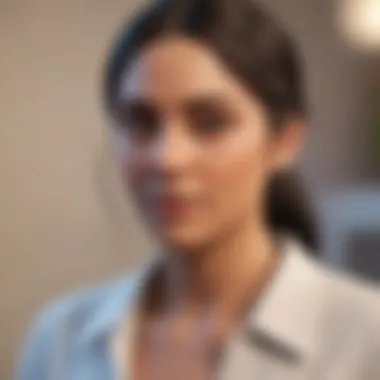
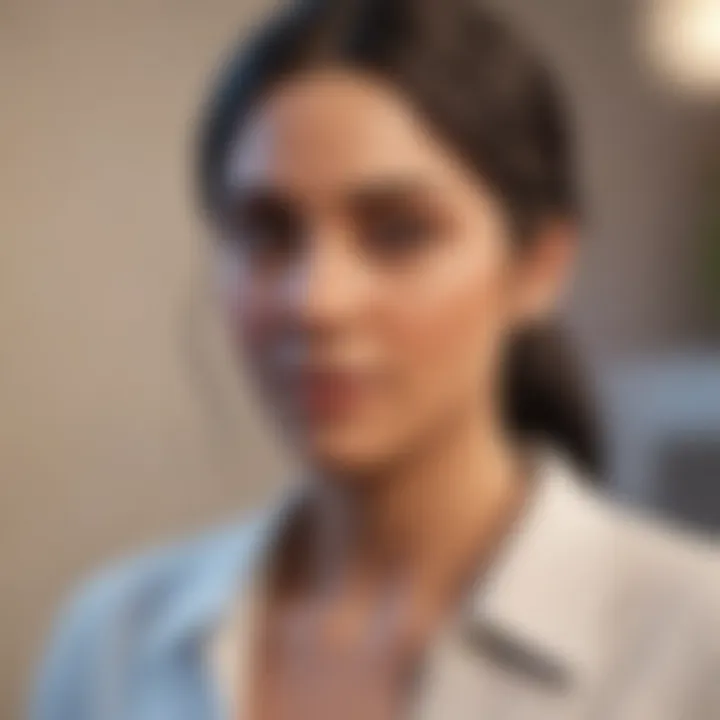
System Requirements for The Sims on PS4
Understanding the system requirements for The Sims 4 on PS4 is crucial for players to ensure that their console can run the game smoothly. Meeting these requirements is not just about performance; it affects the overall gaming experience. Knowing these specifications helps prevent frustrations like lagging, freezing, or even being unable to launch the game at all. This section will provide clear details about what is needed to enjoy The Sims 4 fully on your console.
Minimum Requirements
To play The Sims 4 on PS4, the minimum system requirements must be adhered to. These requirements are designed to allow the game to function in its basic form, but players may experience limited features and performance issues. The following are the minimum specifications:
- Operating System: PS4 System Software version 5.0 or later
- Storage Space: At least 30GB of free space is needed to install and play the game.
- RAM: Minimum of 8GB.
- Graphics: Capable of rendering low to medium settings without major graphical issues.
By ensuring that your PS4 meets these minimum requirements, you can start playing The Sims 4 without any serious technical problems. However, keep in mind that performance may not be ideal.
Recommended Requirements
For a more satisfactory gaming experience, it is advisable to meet the recommended system requirements. These specifications not only ensure that The Sims 4 runs smoothly but allow players to fully enjoy the game's visuals and performance capabilities. The recommended requirements include:
- Operating System: PS4 System Software version 5.0 or later
- Storage Space: At least 50GB of free space to accommodate future updates and downloadable content.
- RAM: 10GB or more for enhanced multitasking capabilities.
- Graphics: Capable of rendering high settings with improved graphics quality.
Meeting these recommended requirements provides a more enjoyable gaming experience, allowing you to fully immerse yourself in the vibrant world of The Sims 4.
It is better to check your system requirements before downloading The Sims 4 to avoid any disappointment later.
By understanding the system requirements, players can prepare their consoles for the best possible experience with The Sims 4, paving the way for enjoyment and creativity.
Purchasing Options for The Sims
Purchasing options for The Sims 4 play a vital role in how players can access the game. Understanding the available methods can help optimize the buying experience, ensuring players can start their simulation journey without delay. There are two main routes: digital purchases through the PlayStation Store and physical copies from retailers. Each option has its unique advantages and considerations that can affect how you enjoy the game.
Digital Purchase through PlayStation Store
Purchasing The Sims 4 digitally via the PlayStation Store offers convenience. Players can browse, buy, and download the game directly onto their console without needing a physical disc. This method provides several benefits:
- Immediate Access: Once purchased, players can start downloading the game right away. No waiting for shipment or going to a store.
- No Storage Issues: Digital copies eliminate the need for physical storage. Players can simply manage their downloads through their console’s interface.
- Easy Updates: The game can be updated automatically, ensuring that players have access to the latest features and fixes without additional hassle.
Some players prefer this method for the ease of access. However, it’s important to ensure there is enough storage space on the console. Additionally, having a stable internet connection is necessary for downloading success. It’s worth noting that transactions are generally non-refundable, so players should be certain of their purchase before proceeding.
Physical Purchase from Retailers
Physical copies of The Sims 4 can be obtained from various retailers, including online and brick-and-mortar stores. This approach appeals to players who prefer tangible items. The significant aspects of this purchasing method include:
- Ownership of a Disc: Many players enjoy having a physical copy. It can be a collectible item and sometimes even comes with unique packaging or artwork.
- Resale Opportunities: A physical copy can be resold or traded if players decide they no longer wish to keep it. This option can make the initial purchase a little more financially forgiving.
- No Download Required: Players who might have slower internet speeds or limited bandwidth can benefit from a physical copy. There may still be installation updates needed, but the base game is available without lengthy downloads.
With this option, players should check the condition of the disc and ensure it is compatible with their console (in this case, the PS4). Retail purchases often come with a region lock or unique codes that must be considered. Furthermore, keeping an eye on special price offers, like sales or bundles, can enhance the overall value of the purchase.
"Choosing between digital and physical purchases can significantly affect how you relate to your gaming content. Consider your preferences carefully before deciding."
Both digital and physical methods have merits. Ultimately, the choice depends on personal preferences regarding convenience, ownership, and long-term plans for the game.
Downloading The Sims on PS4
Downloading The Sims 4 on the PlayStation 4 is a critical step for anyone wanting to immerse themselves in the rich simulated world the game offers. Unlike traditional console games, digital downloads provide immediate access to the game, removing the need for physical discs. This section explores the specific elements and benefits of downloading, such as convenience and accessibility.
With internet connectivity becoming a cornerstone of gaming culture, the ability to download games directly to the console makes gameplay faster and more fluid. Moreover, updates can be seamlessly managed, mitigating long wait times. It’s notable how digital downloads often incorporate all necessary updates, allowing gamers to jump straight into the action after installation. Familiarity with the download process also prevents common pitfalls, such as interrupted downloads. Understanding this complex system is essential in enhancing one’s gaming experience.
Step-by-Step Download Process
To successfully download The Sims 4 on the PS4, follow these steps:
- Turn on the Console: Power up your PS4 and ensure you are connected to the internet.
- Navigate to PlayStation Store: From the main menu, scroll to the PlayStation Store icon and select it.
- Search for The Sims 4: Use the search bar, type "The Sims 4," and hit enter.
- Select the Game: Locate The Sims 4 from the search results and click on it. You will see information about the game, including screenshots and a price.
- Choose Purchase Option: If you want to buy, select the purchase option. If there’s an existing purchase, choose to download it.
- Confirm Transaction: If purchasing, follow the prompts to input payment details and confirm the transaction.
- Download Process: Once confirmed, the game will begin to download. A progress bar will indicate how much has been downloaded.
- Installation: Once the download is complete, the game will automatically install.
Following these steps ensures a smooth experience for downloading The Sims 4 on your PS4.
Managing Storage Space
Before downloading any game, including The Sims 4, managing storage space on your PS4 is necessary. PS4 comes equipped with limited storage compared to modern gaming requirements. An understanding of how to optimize space can prevent frustrating alerts about insufficient storage.
First, check your current storage status:
- Go to Settings.
- Select Storage.
- Review the available space.
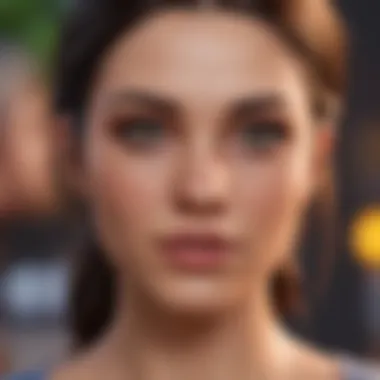
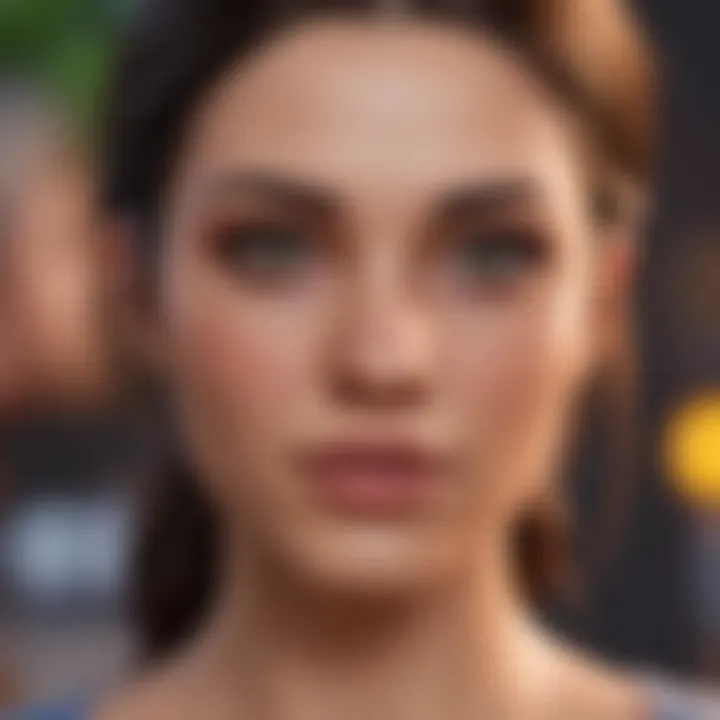
If storage is low, consider these options:
- Delete Unused Games: Remove titles you no longer play.
- Archive Data: Certain games allow archiving saved data while uninstalling the main game.
- Add External Storage: You can connect a USB drive to your PS4 for more space.
Allocating sufficient space not only eases the downloading process but also enhances overall performance.
Remember, always prioritize managing your system storage before initiating downloads to ensure a hassle-free experience.
Installing The Sims
Installing The Sims 4 is a key step in ensuring a seamless gaming experience on the PS4. The process of installation is not merely technical; it lays the foundation for how the game functions, affects how resources are allocated, and ensures access to updates and expansions in future. A proper installation guarantees that your game performs optimally. Understanding this segment will help players to avoid potential issues, thus enhancing their gameplay.
Installation Steps for Digital Copy
Installing a digital copy of The Sims 4 on your PS4 is relatively straightforward. Follow these steps for a hassle-free experience:
- Access the PlayStation Store: Start your PS4 and launch the PlayStation Store from the main menu.
- Search for The Sims 4: Use the search bar to find "The Sims 4." You can refine your search by selecting categories or checking the featured section.
- Purchase the Game: Once you find the game, select it and click on the purchase button. Confirm the transaction to complete the purchase. Ensure your PSN account is properly funded or linked to a payment method.
- Start the Download: After the purchase, there should be an option to download the game. Click on this option to begin the download process. The game will download to your PS4's hard drive.
- Monitor the Download Progress: You can track the download progress from the notifications panel. Wait until the download is completely finished before proceeding.
- Launch the Game: Once downloaded, the game will be available in your library. Select the icon and press the X button to start playing.
Following these steps will ensure that the digital version of The Sims 4 is correctly downloaded and prepared for installation.
Installation Steps for Physical Copy
If you have a physical copy of The Sims 4, installation is also a simple process but requires a few additional steps:
- Insert the Disc: Place the game disc into your PS4. The console should automatically recognize the disc.
- Download and Install Updates: Once the disc is inserted, the system may prompt you to download any updates. Follow the on-screen instructions to ensure you have the latest version of the game.
- Wait for Installation: After the updates are downloaded, the installation will begin automatically. You can monitor the progress via the notifications.
- Start the Game: After installation is complete, you can start The Sims 4 right from the game disc. Click on the game icon in your library or on the home screen.
These steps will help you correctly install a physical copy of the game, ensuring you’re ready to enjoy your gameplay without any interruption.
Remember, a proper installation is crucial for stunning game performance and minimizes the risk of issues.
Updating The Sims
Keeping The Sims 4 updated on your PS4 is essential for an optimal gaming experience. Regular updates often introduces new features, fixes bugs, and improves overall gameplay stability. Without these updates, players might encounter issues such as glitches, performance drops, or even compatibility problems with downloadable content. Ensuring you have the latest version allows you to access the full potential of the game and engage in new expansions as they are released.
Importance of Updates
Updates play a crucial role in maintaining the longevity and enjoyment of The Sims 4. They often include:
- Bug Fixes: Many players can experience game-breaking bugs that hinder enjoyment. Updates address these issues promptly, ensuring smoother gameplay.
- Performance Enhancements: Updates can optimize the game for better performance on the PS4, leading to quicker load times and less lag.
- New Content: Occasionally, updates introduce new items, features, or scenarios for all players, which can refresh gameplay without needing separate purchases.
- Security Features: Updates can improve the overall security of the game’s online interactions, ensuring that players have a safer experience.
Without updates, you risk missing out on various enhancements and fixes that enrich your overall gaming experience.
How to Update the Game
Updating The Sims 4 on your PS4 is a straightforward process. Here are the steps to ensure your game is up to date:
- Check for Updates Manually:
- Enable Automatic Updates:
- Download Updates:
- Install the Update:
- Verify Installation:
- From the main PS4 menu, go to the Library.
- Find The Sims 4 in your list of games.
- Press the Options button on your controller.
- Select "Check for Update".
- Navigate to Settings on your PS4.
- Scroll to "System" and select "Automatic Downloads".
- Ensure that the option to enable updates for games is checked.
- If an update is available, it will start downloading automatically once you select the game from your library.
- You can also pause and resume the downloads if needed.
- Once the update finishes downloading, it will automatically install when you launch the game.
- To confirm the update, enter the game and check the version number displayed on the start screen. It should match the latest available version.
By following these steps, you will ensure that The Sims 4 remains updated and that you enjoy all the features it has to offer.
Troubleshooting Common Download Issues
In any gaming experience, the possibility of encountering download issues is a common concern. Troubleshooting common download issues in The Sims 4 on PS4 is significant for players. This article section focuses on the most common problems that arise when downloading the game, the implications they have on the player’s experience, and strategies to overcome them. Understanding these issues allows players to resolve them quickly, ensuring a smoother gaming experience.
Failed Download Attempts
Many players may experience failed download attempts when trying to install The Sims 4 on their PS4. This can stem from various issues, such as network connectivity problems, insufficient storage space, or even issues with the PlayStation Network itself. It is essential first to verify the internet connection. Check if other online services function on the console. If there's a problem there, restarting the router often helps.
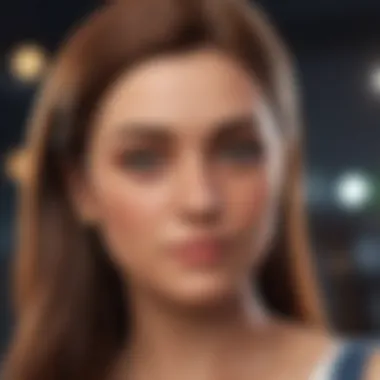
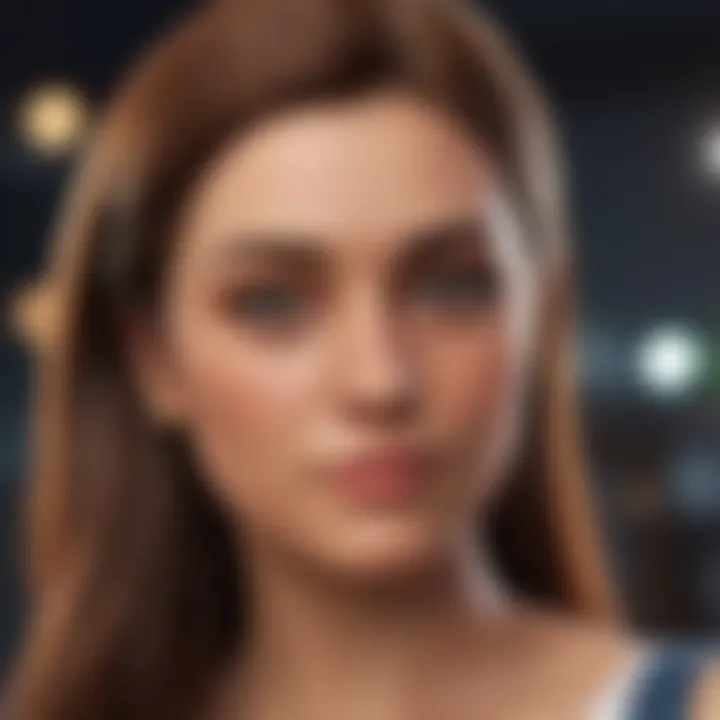
If the network is stable, the next step is to check the available storage on the console. The PS4 requires sufficient space to download and install games. If the storage is low, consider deleting unused games or applications. Sometimes, even a small amount of available space can cause problems.
If these steps do not resolve the issue, it may be necessary to check the PlayStation Network for any service outages. Players can visit the official PlayStation website or check forums for real-time updates. Resolving failed downloads often requires persistence and a systematic approach to identifying the core issue.
Game Not Launching
Another common issue players face is that The Sims 4 may fail to launch after a successful download. This can result from several factors. Often, a corrupted installation can prevent the game from running. In this case, it might be helpful to delete the game and redownload it following the installation steps mentioned earlier in the guide.
Additionally, it is crucial to ensure that the game is updated to the latest version. Updates can include patches that fix bugs and performance issues. Navigate to the game icon on the home screen, press the options button, and select “Check for Update” to confirm that you have the latest version.
Lastly, if the game still does not launch, restarting the console can fix temporary glitches. Sometimes, the system may require a reboot to function properly. If problems persist, consulting online forums where other players share experiences and solutions can provide valuable insights into more advanced troubleshooting methods.
Exploring Additional Content and Expansions
Exploring additional content and expansions for The Sims 4 on PS4 is a crucial aspect for players who seek an enriching and varied gaming experience. The base game offers a robust simulation, but expansions and downloadable content (DLC) bring in more depth and diversity. With each expansion pack, players encounter new gameplay mechanics, locations, and stories, thus complementing the foundational elements of the base game. This layer of content not only enhances player engagement but also allows for a more personalized experience tailored to individual preferences.
Notably, the inclusion of additional content can introduce new objectives, challenges, and features that transform the way players interact with the simulation. It keeps the gameplay fresh and engaging, encouraging players to explore new avenues, which is vital in a game that thrives on creativity and variety.
Available DLCs for The Sims
The Sims 4 has a rich catalog of DLCs that add various features to the game, catering to different play styles and interests. Some popular expansions include:
- The Sims 4: Seasons – Introduces weather changes and seasonal events that affect daily life.
- The Sims 4: Cats & Dogs – Allows players to adopt pets and manage their care, adding another layer of responsibility.
- The Sims 4: Get Famous – Focuses on building fame as players navigate the life of a celebrity.
- The Sims 4: Discover University – Offers educational pursuits and campus life, including various degrees and activities.
Additional content packs offer smaller additions, such as new furniture, clothing, and gameplay elements that help to customize your Sims’ environments and lifestyles further. These options are beneficial for players seeking specific thematic updates or extra content.
How to Download Expansions
Downloading expansions for The Sims 4 on PS4 is a straightforward process. Here are the steps you should follow:
- Open the PlayStation Store: On your PS4 dashboard, navigate to the PlayStation Store.
- Search for The Sims 4: Use the search function to find The Sims 4 listing.
- Select the Game: Click on the game to access its dedicated page.
- Explore Add-Ons: On the game’s page, scroll down to see additional content and expansions.
- Choose Your Expansion: Select the desired expansion pack or DLC. You can read descriptions to confirm it meets your needs.
- Purchase or Download: Follow the prompts to purchase the content if it's not free, or select the download option if you own it.
- Installation: After downloading, the game should install the new content automatically.
Remember to regularly check for sales or bundle offers, as some expansions may be available at reduced prices or in bundles, providing better value.
By integrating expansions into your gameplay, you can significantly enhance your experience with The Sims 4, allowing for endless creativity and fun.
Navigating Community Resources
As gamers delve into the immersive world of The Sims 4 on PS4, understanding how to tap into community resources can enhance their gaming experience significantly. Engaging with fellow players fosters a sense of belonging and provides critical insights that can streamline gameplay, troubleshoot problems, or even inspire creativity. Community resources are essential for those seeking to explore beyond the base game and truly personalize their Sim experience. Here’s a closer look at two key avenues for support and information.
Online Forums and Support
Online forums serve as a crucial hub for players of The Sims 4, providing a platform for discussion, advice, and sharing experiences. Platforms like Reddit boast dedicated communities focused solely on the game, allowing users to ask questions, request help, or share tips. These forums are invaluable for uncovering solutions to common issues, such as game glitches or download failures. Moreover, the sense of camaraderie built through shared experiences fosters an environment of support and engagement.
When navigating these forums, consider the following benefits:
- Diverse Perspectives: Learn from players with varying levels of expertise.
- User-generated Content: Access mods, custom content, and lessons learned from gameplay.
- Immediate Help: Find quick solutions and guidelines published by active members.
"Forums are a goldmine of knowledge. If you're encountering an issue or seeking tips, the community is often quicker to help than official sources."
YouTube Tutorials and Gameplay
YouTube has long been a popular platform for gamers looking to improve their skills, and The Sims 4 is no exception. Numerous content creators specialize in tutorial videos, offering step-by-step guidance on everything from downloading expansions to advanced building techniques. These videos can be particularly beneficial for visual learners, as they provide clear demonstrations and comprehensive explanations of game mechanics.
In addition to tutorials, gameplay videos often highlight creative projects or unique challenges that can inspire players. Watching seasoned players can spark ideas for personal gameplay styles or strategies. Here are some key points regarding the advantages of YouTube content for players:
- Visual Learning: Demonstrations help understand complex concepts.
- Engagement with Creators: Community interaction fosters deeper knowledge and inspiration.
- Updates on New Content: Creators often cover the latest updates and DLCs to inform viewers promptly.
Utilizing these community resources not only supports a more enjoyable and informed gaming experience but also connects players with others who share the same passion. In doing so, they can navigate the intricacies of The Sims 4 with greater confidence and creativity.
Closure
The conclusion serves as a pivotal part of this article by reinforcing the entire discussion on downloading The Sims 4 on PS4. It synthesizes the information presented throughout the guide, highlighting essential aspects. Understanding the process of downloading the game is not just about acquiring software; it encapsulates various dimensions such as system requirements, purchasing options, installation protocols, and troubleshooting strategies. Each of these elements contributes to a seamless gaming experience.
By summarizing the critical points, the conclusion emphasizes the importance of being well-informed before engaging with the game. Players need to recognize the significance of system requirements and how they impact performance. They must also consider the differences between digital and physical copies, as this choice will affect their overall gaming experience. Moreover, understanding updates and what additional content is available enriches their gameplay.
In addition, this section encourages players to utilize community resources. Online forums, support groups, and tutorial channels expand one's understanding and provide assistance when challenges arise. Ultimately, this guide seeks to empower gamers, ensuring they are equipped to navigate the complexities of downloading The Sims 4 proficiently.
Final Thoughts on Downloading The Sims
Downloading The Sims 4 can be a straightforward task if one follows the outlined procedures. The key takeaways include recognizing specific system requirements and knowing the advantages of purchasing options, be it digital or physical. Emphasizing the importance of updates enhances game performance and experience. Moreover, having reliable troubleshooting measures allows players to address issues effectively without prolonged disruptions.
"Efficient preparation often separates a good gaming experience from a frustrating one."
The aim of this article is to simplify that preparation and provide a clear pathway for fans of The Sims 4 on their PS4 journeys.















