Build Your Perfect PC Rig: A Complete Guide


Intro
Building a PC rig can feel like a daunting task, especially with all the options available. But fear not, this guide is here to simplify the process. Whether you’re jumping into high-end gaming, delving into content creation, or just aiming for a faster everyday computing experience, there’s something to learn. This guide will walk you through the essential components and considerations involved in constructing a powerful machine suited to your personal needs.
Key Points to Address
- Hardware Selection: Choosing the right components that work well together.
- Compatibility: Ensuring all parts fit and function properly together.
- Performance Metrics: Understanding what makes a PC fast and efficient.
- Future-Proofing: Selecting components that won’t become outdated swiftly.
- Aesthetics vs. Functionality: Balancing looks with performance.
As we dig deeper into each aspect, you'll find the insights invaluable, shaping your knowledge into a solid foundation for PC building.
Understanding the Purpose of Your PC Rig
Building a PC rig is not just about slapping together some hardware; it's about crafting a powerful tool that serves a very specific purpose, tailored to your individual needs. This is where understanding your goals comes into play. Knowing why you're building this machine shapes every choice you make and helps in maximizing the rig's potential. Are you a hardcore gamer looking to dominate the competition? Or perhaps a video editor needing heavy computational power for rendering? Each scenario requires a different setup, and identifying your primary aim narrows down the choices you'd need to make significantly.
Defining Your Use Case
A crucial step in the PC building journey is defining your intended use case. Without it, your selection process could be akin to shooting in the dark. Think of it this way: if you plan to use your rig primarily for gaming, your focus should shift to high-end graphics cards and a powerful CPU. Conversely, if your primary need is productivity—like graphic design or software development—you'll want to prioritize CPU performance and ample RAM.
- Gaming: If you’re aiming for smooth frame rates and high-resolution graphics, components like the NVIDIA GeForce RTX series or AMD's Radeon RX range should be on your radar. The CPU must also play nicely with the GPU to avoid bottlenecks.
- Content Creation: In this case, a multi-core processor can make all the difference. Programs like Adobe Premiere Pro require robust processing capabilities for rendering video and performing tasks like color correction efficiently.
- General Use: For everyday tasks like browsing and streaming, you don't need anything over-the-top. Standard processors combined with adequate RAM can suffice.
"A purpose-driven build allows for strategic spending—focus where it counts, and save elsewhere."
Gaming vs. Productivity Needs
This is where the rubber meets the road. If you're choosing a rig for gaming, your priorities might lean towards high-performance graphics and rapid processing speeds. Gaming demands can fluctuate greatly, especially if you aim for VR gaming or play graphic-intensive titles. A smart GPU choice becomes paramount.
On the other hand, if productivity is your jam, you might need to consider how your tasks affect the components you choose. For instance:
- Gaming Rigs often need:
- Productivity Rigs are sometimes better with:
- High-refresh-rate monitors
- Advanced cooling solutions
- Larger storage solutions to handle large files
- Multi-tasking capabilities sustained by more RAM
While there's overlap in capabilities, knowing your core focus helps in avoiding unnecessary expenditures.
Future Considerations
A wise builder always considers the future. Tomorrow's trends, like the rise of 4K gaming or increasingly complex applications in video editing, necessitates foresight during the build process. Investing in a bit more now could save you from costly upgrades down the road. A few future considerations might include:
- Upgrade Paths: Choose components that allow for future upgrades, like motherboards with extra slots.
- Compatibility: Pay attention to newer technologies that might come into play, such as PCIe 4.0 versus older standards, which could affect graphics card installation in the future.
Key Components of a PC Rig
Building a powerful PC rig doesn't happen by accident. Each component plays a crucial role in ensuring your system performs at its best. Understanding the various parts will empower you to make informed decisions, resulting in a harmonious and responsive machine designed for your specific use-case. Each element needs careful consideration since they all have implications for both performance and compatibility.
The CPU: Processing Power
The Central Processing Unit, or CPU, is often considered the brain of your PC. It processes instructions from various system components and coordinates everything. Without a capable CPU, even the fanciest graphics card would struggle to shine.
Key Characteristics: A strong CPU can significantly decrease load times, enhance frame rates in games, and improve productivity in demanding applications like video editing or gaming. Modern CPUs offer multi-core systems, improving multitasking efficiency. Brands like AMD and Intel continue to dominate this space, providing options suitable for any budget.
Motherboard: The Backbone
Your motherboard acts as the central hub that connects everything. It is through this component that the CPU interacts with RAM, storage, and other peripherals.
Socket Compatibility
Specific Aspect: The socket type of your motherboard must match the CPU type.
Key Characteristic: A beneficial choice stems from the flexibility it provides regarding upgradability. For example, if you opt for an AM4 socket from AMD, you can upgrade to future CPUs that still fit that socket type.
Advantages/Disadvantages: While socket compatibility expands options, it can restrict you to specific builds. A poor choice could lead to rigid future upgrades.
Chipset Features
Specific Aspect: The chipset determines compatibility with CPU and RAM.
Key Characteristic: High-end chipsets enable advanced features such as better overclocking capabilities or more ports for various connections.
Advantages/Disadvantages: While premium chipsets offer more features, they come at a price. They can elevate the overall cost of your build, so weighing needs against expenses is necessary.
Expansion Options
Specific Aspect: Modern motherboards come equipped with various slots for future upgrades.
Key Characteristic: Expansion capabilities, such as PCIe slots for additional GPUs or NVMe storage, are vital in future-proofing your setup.
Advantages/Disadvantages: A board with lots of expansion options means you can easily enhance your build. But too many slots can lead to an overwhelming selection, complicating the decision-making process.
RAM: Memory Choices
Random Access Memory is where your system stores data that is actively being processed.
Speed vs. Capacity
Specific Aspect: This debate often centers around how much speed you need versus how much memory you require for your applications.
Key Characteristic: Faster RAM can improve the speed at which your CPU processes data, while larger RAM allows for more applications to run simultaneously without lag.
Advantages/Disadvantages: Striking a balance can lead to an effective setup, but overspending on speed without adequate capacity could bottleneck your system elsewhere.
Dual Channel Configuration
Specific Aspect: Dual channel memory can enhance performance by allowing data to be read from two channels instead of one.
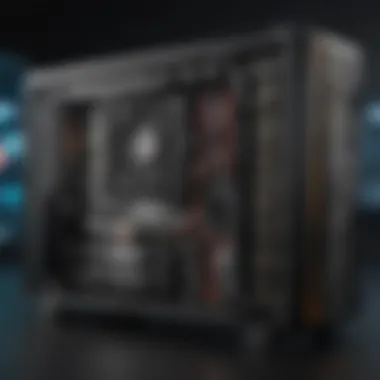

Key Characteristic: This setup is popular because it effectively doubles the memory bandwidth.
Advantages/Disadvantages: While it’s generally beneficial, using mismatched modules could negate these advantages. Keeping your RAM modules paired is essential for optimal performance.
Storage Options: SSD vs. HDD
Storage options define how quickly your system can load and manage data.
NVMe vs. SATA
Specific Aspect: NVMe offers much faster read/write speeds than traditional SATA connections.
Key Characteristic: The speed boost from NVMe storage can shorten boot times and drastically improve load times in applications, making it a popular choice in gaming and creative setups.
Advantages/Disadvantages: NVMe drives are more expensive but provide better performance. In contrast, SATA remains a reliable but slower option.
Hybrid Solutions
Specific Aspect: Hybrid storage combines SSD and HDD into one package.
Key Characteristic: This approach allows for fast booting via SSD while offering large capacity with HDD.
Advantages/Disadvantages: While hybrid configurations can provide a practical solution for budget-conscious builds, they may introduce an additional layer of complexity in management.
Graphics Card: The Visual Engine
The graphics card is essential if your usage demands high-resolution visuals.
Performance Metrics
Specific Aspect: Understanding metrics like frame rates and memory bandwidth is crucial for evaluating a GPU’s capabilities.
Key Characteristic: A card’s performance metrics dimension directly correlates with visual performance.
Advantages/Disadvantages: While high-performance models guarantee stellar graphics, they can also push the budget to the limits.
Choosing the Right GPU
Specific Aspect: Selecting a GPU should never solely rely on specs.
Key Characteristic: Compatibility with your motherboard and the physical space in your PC case is paramount.
Advantages/Disadvantages: The right pick can enhance gameplay and productivity, but poor choices may lead to compatibility nightmares.
Power Supply Unit: Ensuring Stability
An often overlooked aspect, the power supply unit is vital for stable performance.
Calculating Power Needs
Specific Aspect: Each component consumes power, and calculating your needs helps avoid system instability.
Key Characteristic: A well-chosen PSU provides enough horsepower to support future upgrades.
Advantages/Disadvantages: While undersized PSUs lead to crashes, oversized units might waste energy.
Efficiency Ratings
Specific Aspect: The efficiency rating, labeled as 80 Plus, indicates how well your PSU converts AC to DC power.
Key Characteristic: Higher efficiency ratings mean less wasted energy and lower electricity bills.
Advantages/Disadvantages: However, high-efficiency models often carry a higher price tag.
Cooling Solutions: Thermal Management
Overheating can shorten hardware lifespan, so effective cooling solutions are crucial.
AIR vs. Liquid Cooling
Specific Aspect: Both air and liquid cooling systems have their sets of advantages.
Key Characteristic: Liquid cooling tends to be quieter and can manage higher performance setups without overheating.
Advantages/Disadvantages: However, air coolers are often easier to install and maintain but can be noisier under load.
Fans Placement and Configuration
Specific Aspect: Proper airflow setup is vital since heat in a case can build up quickly.
Key Characteristic: Knowing where to place your fans can mean the difference between an efficient system and a thermal disaster.
Advantages/Disadvantages: A well-planned fan layout can keep your system cool while convoluted routes may hinder airflow.
PC Case: Form and Function
Design and space in a case influence not just aesthetics but also functionality.
Size and Compatibility
Specific Aspect: The size of your PC case needs to match your components.
Key Characteristic: Full-tower cases offer more room for upgrades but can be cumbersome in smaller spaces.
Advantages/Disadvantages: Compromise on size could lead to better air circulation but may restrict future expansions.


Airflow vs. Aesthetics
Specific Aspect: The balance between airflow and design matters in case selection.
Key Characteristic: Cases with airflow-enhancing designs might not look as sleek but can drastically lower component temperatures.
Advantages/Disadvantages: A well-ventilated case may sacrifice looks for efficiency, which can deter some buyers, yet it pays long-term dividends in component longevity.
Building Your PC Rig
Constructing a PC rig is more than just putting parts together; it’s a journey that combines engineering, art, and personal expression. For many, building a PC can be a rite of passage, a way to gain a deeper appreciation for technology. When you embark on this task, it’s essential to know the important elements involved, as they directly contribute to the overall performance and functionality of the system you create.
Investing time into this step not only ensures compatibility of components but also allows you to tailor the build according to your specific requirements, be it for gaming, graphic design, or other productivity tasks. Moreover, understanding the process helps lay a solid groundwork for future upgrades or troubleshooting down the line.
Preparing Your Workspace
Creating a suitable workspace is a pivotal first step in the building process. The environment should be clean and adequately lit to prevent any accidental damages. Ensure that you have a non-static surface; a wooden table works wonders here. If that’s not an option, consider using an anti-static mat. Having a clutter-free space is also crucial. You don’t want to lose a screw or misplace a component while in the thick of things.
Gathering Tools and Components
Now that the workspace is prepped, it’s time to gather tools and parts. You’ll need a Phillips-head screwdriver, anti-static wristband, and perhaps some zip ties for cable management. When it comes to components, don’t just grab the first items that come your way. Research compatibility and performance specs rigorously. Components like the CPU, GPU, RAM, and motherboard must work in harmony for the system to run smoothly.
- Key Tools:
- Vital Components:
- Phillips-head screwdriver
- Anti-static wristband
- Zip ties for cable management
- CPU
- Motherboard
- RAM
- Storage devices
- GPU
- Power supply unit
- PC case
Step-by-Step Assembly Guide
Once you have everything at hand, the real fun begins. Here’s a breakdown of each vital stage in assembling your PC rig:
Installing the CPU
When it comes to the CPU, or central processing unit, it’s the beating heart of your system. Installing it may seem straightforward, but precision is key. The CPU is designed with tiny pins, so handling with care is non-negotiable. Position it correctly into the socket on your motherboard so that it fits snugly, ensuring that you unlock the lever properly before applying pressure.
The highlight here is that many CPUs today come equipped with integrated graphics, easing some of the headaches for novices who might otherwise spring for a separate graphics card immediately. However, if you aim for high-end gaming or visual tasks, investing in a discrete GPU becomes essential, particularly as dedicated cards offer vastly better performance.
Attaching the RAM
Moving on to RAM, or random-access memory, this part plays a crucial role in your computer’s ability to handle multiple tasks. When attaching RAM, make sure you are inserting it into the correct slots as dictated by the motherboard’s manual. Ensuring a firm yet gentle press until the clips click into place guarantees that it won’t slide around.
Selecting a fast RAM can significantly affect your system’s speed, especially in gaming scenarios. High-speed RAM with lower latency is preferable, but keep an eye on the motherboard specifications to confirm compatibility.
Mounting the Motherboard
Mounting the motherboard is an act of careful alignment. Ensure proper standoff placements in the PC case to prevent any short-circuits. Place it gently but firmly into position, lining it up with the I/O shield and screwing it down to secure it.
The uniqueness of this step comes from the motherboard’s role as the central hub. It dictates compatibility with other components and system efficiency. Choose a board that aligns with your build goals; the right motherboard can make future upgrades easier or more complex.
Configuring Power Supply Connections
Next comes the power supply unit, responsible for providing the necessary energy to your components. Before you connect it, take a moment to calculate how much power you’ll need based on all installed components. A power supply that’s too weak can spell disaster, ensuring you consider the wattage ratings carefully.
Attach 24-pin connectors to the motherboard as well as 6 or 8-pin connectors to the CPU. Each connection is crucial, as they act as lifelines, transmitting power to nearly all parts of the build.
Installing Storage Devices
Your choice of storage devices greatly impacts your rig’s performance. Whether you’re opting for SSDs or the traditional HDDs, each has its pros and cons. Installing these devices takes precision too; slide them into place without forcing to avoid damaging connectors.
SSDs are notable for their speed, yet they tend to come at a higher price per gigabyte. Meanwhile, HDDs offer larger capacities for less cash, making them beneficial for storage-heavy users. You may consider combining both types for optimal results.
Adding the GPU
Incorporating the graphics card is often the moment when your build starts to take a more recognizable shape. This component demands care; line the PCIe connector up properly while ensuring you lock it in place securely. A high-performing GPU can drastically improve gaming experiences and productivity in graphic design or video editing.
However, be mindful of the additional cooling requirements that come with high-power GPUs. Each of these cards has thermal limitations, and without proper airflow or cooling solutions, you could run into performance issues.
Finalizing Cable Management
Lastly, cable management might feel like a chore, but it’s vital for aesthetics and airflow within your case. Take the time to secure your cables using zip ties, making sure to keep the important lines away from fans that can snag a loose wire.
A well-managed set of cables not only looks pleasing but also significantly enhances airflow—preventing overheating and ensuring your system runs at optimal performance.
By following these detailed steps with care and attention, you’ll set a strong foundation for a successful PC rig build. Remember, each choice shapes not just the rig’s performance but also its visual appeal and long-term viability.
Post-Build Configurations
After piecing together the puzzle of your new PC rig, there's a critical stage that often gets overshadowed by the excitement of assembly: the post-build configurations. These steps ensure that your system not only runs smoothly but also performs to its utmost potential. Without these configurations, you may find yourself missing out on the full capabilities of the hardware you just installed, or worse, facing stability issues.
BIOS Setup
The BIOS, or Basic Input/Output System, is where the magic of post-build begins. Think of it as the brain of your computer, setting everything in motion. Before diving into your operating system, it's important to configure this layer properly.
Updating the BIOS
Updating the BIOS might sound daunting, but it’s a crucial step that often pays dividends. The latest BIOS versions can address compatibility issues, enhance stability, and even unlock performance features. It’s like giving your PC a set of fresh legs, ready to run its best.
One key characteristic of updating the BIOS is its ability to support new hardware. For instance, if you decide to upgrade your CPU down the road, an outdated BIOS may not recognize it. Thus, ensuring it's up-to-date can save a lot of headaches.
Quick Tip: Always check the manufacturer’s website for the latest BIOS updates before you finalize your setup.
However, this process does come with its own set of considerations. If something goes awry during the update, you could end up with a non-functioning system. Ensuring that power is stable during the update is paramount.
Overclocking Basics
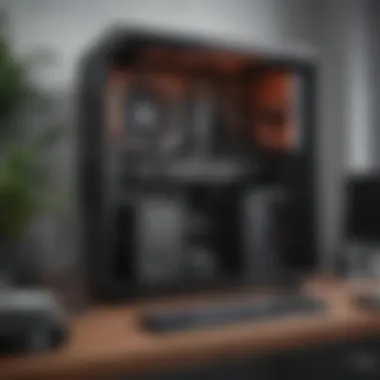

Now that your BIOS is updated, let’s talk about overclocking—an enticing pursuit for those looking to squeeze every last drop of performance from their rig. In simple terms, overclocking allows you to run your components at speeds beyond their factory settings. By tweaking settings in the BIOS, you can potentially enhance processing speed and graphical performance, which makes it a favorite for gamers and content creators alike.
The hallmark of overclocking is its potential for higher performance without the need to purchase new hardware. However, it does demand respect and caution. Proper cooling solutions are essential; overclocking increases heat generation, which can sometimes lead to thermal throttling or component damage if not managed properly.
On one hand, the unique feature of overclocking provides a significant edge in performance benchmarks; on the other hand, it can void warranties and potentially shorten lifespan of components if mismanaged. So, overclocking can be both a thrilling ride and a tightrope walk.
Operating System Installation
Once the BIOS is set and perhaps even overclocked, the next item on the agenda is installing your operating system. Whether you lean towards Windows, Linux, or something else, this step is crucial. It involves partitioning your drive, formatting it, and ensuring the OS recognizes your PC's hardware configurations. Having a reliable USB drive ready with the installation media simplifies this phase significantly.
Make sure to customize settings to optimize for performance based on your primary usage scenario, be it gaming, productivity, or creative tasks. By doing this, you pave the pathway for smooth user experiences right from the get-go.
Driver and Software Installation
With your operating system in place, it's time to make your rig aware of its new surroundings—drivers and software. These small pieces of code ensure your operating system can communicate with the hardware seamlessly.
Leveling up your PC experience involves downloading the latest drivers. This includes not only graphics and motherboard drivers but also others for peripherals like printers and webcams. Many manufacturers provide software that not only installs the drivers but also allows configuration adjustments.
It’s worth mentioning that while some drivers are automatically installed during the OS setup, it’s vital to seek out the latest versions, especially for your graphics card. The right drivers can significantly enhance performance and stability, ensuring that your powerhouse runs like a dream.
In summary, the post-build configurations are not just a checklist; they're about unlocking the full potential of your newly built rig. The world of overclocking, updates, and proper installations sets the foundation for a high-performance experience. Taking these steps seriously will ultimately result in a smoother, more powerful machine that serves its intended purpose, be it for intense gaming, video production, or multi-tasking across heavy applications.
Performance Optimization
When you've gone through the trouble of assembling a state-of-the-art PC rig, it’s essential to squeeze out every ounce of performance possible. Performance optimization is not just a mere accessory to the building process; it's the beating heart that keeps your system running at its best. Whether you’re busy gaming or churning out videos, optimizing performance means smoother gameplay, faster rendering times, and an overall more responsive machine.
Overclocking Techniques
One of the most powerful tools in a PC builder's kit is overclocking. To the uninitiated, overclocking can sound like some arcane rite practiced by tech wizards, but it’s quite a practical skill. This technique allows you to crank up your CPU and GPU frequencies beyond their factory presets. Why would you do this? Well, simply put, it can provide a significant performance boost without spending a dime on new hardware.
However, it's not as easy as flipping a switch. You need to tinker with BIOS settings first. Start by gradually increasing the multiplier or base clock speed, then run stability tests using software like Prime95 or AIDA64 to ensure your modifications hold up under stress. It’s important too, to keep an eye on temperatures during this dance; if things get too toasty, you might just end up with a melted CPU instead of a faster one. Under good conditions, you can easily achieve an extra 20—30% performance boost. Just remember, overclocking also puts a strain on components, so do it wisely and always monitor the stats.
Monitoring Temperatures and Performance
Even seasoned builders can slip up when it comes to keeping tabs on temperatures and performance. It’s akin to driving a car with a faulty temperature gauge—you don’t want to find out too late that you’ve been overheating your engine. Using monitoring tools like MSI Afterburner or HWMonitor lets you keep your finger on the pulse of your system's health.
- CPU Temperatures: Aim to keep your CPU below 85°C during heavy load. If you see numbers creeping beyond this, you might need to reassess your cooling solution.
- GPU Temperatures: Typically, a GPU should comfortably run under 80°C.
In addition to temperatures, pay attention to your RAM and disk usage. High memory usage can lead to bottlenecks that slow everything down. Remove unnecessary background apps to free up resources, ensuring your rig shuffles along smoothly.
"A well-optimized PC is like a well-tuned car; it’ll give you the performance you’re after without the constant worry of it breaking down."
Benchmarking Your PC Rig
After you've made those optimizations, how do you actually know if you’ve gained any ground? Enter benchmarking—a systematic way to measure your rig's performance against standardized metrics. Not only can benchmarking validate your efforts, but it can inform you where further improvements can be made.
Popular tools like 3DMark or UserBenchmark allow you to establish baseline stats, thereby providing a framework for future comparisons. Plus, if you’re considering upgrading hardware down the line, benchmark scores can help identify what components are holding you back and need replacing.
- Key Factors to Benchmark:
- CPU Performance: Look for multi-core processing capabilities, especially for tasks involving rendering or live-streaming.
- Graphics Performance: Pay attention to frame rates in games and rendering applications; a higher score indicates better graphical power.
- Memory Speed: Often underestimated, fast RAM can help with load times and running multiple applications simultaneously.
In summary, performance optimization is a vital part of building your ultimate PC rig. Techniques like overclocking, constant monitoring, and rigorous benchmarking not only enhance the user experience but help extend the life of your components. Armed with this knowledge, you are better equipped to maximize the potential of your setup.
Maintaining Your PC Rig
Keeping your PC rig in top shape is an absolute must if you want to eek out optimal performance over time. Think of it as regular health check-ups, but for your machine. Neglect can lead to several headaches, including reduced performance, overheating, or even hardware failure. By preemptively tackling maintenance, you not only extend the lifespan of your components but also ensure a consistently smooth experience whether you're gaming, working, or creating.
Regular Cleaning and Dust Management
Dust and debris are the sworn enemies of your PC. They love to sneak in and settle on crucial components like fans, heat sinks, and motherboards. Regular cleaning is vital because accumulated dust can lead to overheating, noisy fans, and potential damage. Make it a habit to check your rig every few months.
Here’s how to keep it spick and span:
- Power Down: Always turn off and unplug your PC before getting started.
- Air Compressed Can: Using compressed air is one of the easiest ways to remove dust. Aim for the fans and vents; those little critters are usually crowded there.
- Inspect and Wipe: After dusting, take a little time to inspect cables and connections. A damp cloth can help clean fingerprints off the case.
Pro Tip: Avoid using a vacuum cleaner as it may statically charge components and lead to damage.
"A clean PC is a happy PC."
To maintain airflow, consider investing in dust filters for your intake fans. They catch a lot of particles, which can reduce your cleaning frequency.
Troubleshooting Common Issues
Every PC builder faces problems eventually, and knowing how to troubleshoot is half the battle. It can be frustrating when something doesn't work right, but many issues have straightforward solutions. Here’s a rundown of some common problems and fixes:
- No Power: If your rig won’t turn on, check the power supply connections. Make sure all cables are securely connected.
- Overheating: This often relates to dust buildups or poor airflow. If you hear your fans roaring like a jet engine, it might be time for a cleaning.
- Unexpected Shutdowns: Look into temperature monitoring software to see if overheating is the culprit. Keeping an eye on your system's temperatures helps spot potential problems early.
- Blue Screens of Death (BSOD): This indicates some underlying issue, often with RAM or a driver. Ensuring all drivers are up-to-date might solve this headache.
Understanding how to tackle these common issues will save you time and frustration. Forums on sites like Reddit can also provide valuable insights, as other builders often share their struggles and solutions.
Taking the time now can prevent bigger issues down the line, so roll up your sleeves and get cracking!
Future Trends in PC Building
In a world where technology evolves at breakneck speed, understanding future trends in PC building is crucial for both creators and enthusiasts. This section tackles the growing areas of focus, from innovative hardware solutions to sustainable practices that will shape upcoming builds. A well-informed builder not only secures the most optimal performance but also prepares for the longevity of their rig. As the landscape of computing continues to shift, keeping an eye on these trends ensures that your investment is future-proof, catering to not just today's needs but tomorrow’s as well.
Emerging Technologies
With the advent of new technologies, the possibilities for PC building have expanded tremendously. Here are some key areas where innovation is really heating up:
- AI Integration: Artificial intelligence is creeping into the hardware realm. We're looking at smarter GPUs and CPUs that can dynamically adjust performance based on usage patterns. This means a more efficient rig, with less wasted power and optimized cooling.
- Modular Components: The trend towards modularity allows users to swap out specific parts with ease. Companies like Intel and AMD are exploring this, meaning that upgrading will feel more like changing your outfit than rebuilding your entire system.
- 5G Connectivity: Imagine having your entire gaming experience or work environment seamlessly connected to the cloud with lightning-fast speeds. 5G technology will lead to an even more connected PC experience.
- Advanced Cooling Solutions: Innovations in cooling are vital. Look out for systems that utilize AI for predictive cooling efficiencies or even eco-friendly coolant solutions that reduce waste.
Emerging technologies are about embracing change and not getting left behind in a wave of outdated hardware. One must keep abreast of these advancements to ensure that your PC rig remains competitive and serves you well into the future.
Sustainability in PC Building
As awareness of environmental issues grows, sustainability is not just a buzzword; it’s becoming an essential consideration in PC building. Here’s what you should take into account when thinking about sustainable practices:
- Eco-Friendly Components: Several manufacturers are adopting sustainable practices. Look for brands that use recyclable materials in their packaging or components that are energy-efficient. For instance, power supplies that are rated 80 PLUS Gold or Platinum consume less electricity, which makes a big difference in your utility bill and in your carbon footprint.
- Second-Hand Parts: Consider sourcing used components. This not only saves money but also contributes to reducing e-waste. Websites or forums like Reddit's r/hardwareswap offer a platform for buying and selling previously used parts that still run like a charm.
- Long-lasting Products: Investing in high-quality, durable components means you won't have to replace them often, thus reducing overall waste. Brands that offer solid warranties or seem to have a reputation for longevity are worth considering.
- Energy Efficiency Measures: When building your rig, be mindful of power management settings that can minimize energy use without sacrificing performance. Often, there are small tweaks that can yield significant savings on energy consumption.
The move toward sustainability in PC building isn’t just a trend; it’s become an imperative for responsible consumption. Builders who adopt eco-friendly practices not only contribute to the environment but also stand to benefit from economic savings in the long run.
Investing in sustainable components and practices today is like planting a seed for tomorrow’s tech landscape. The future is green, and your PC can lead the way by being energy-efficient and environmentally conscious.















