Exploring the Microsoft Controller for PC Gaming
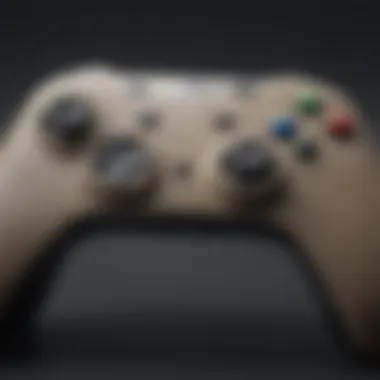

Intro
When it comes to enhancing your gaming experience on PC, few devices pack as much punch as the Microsoft controller. It’s more than just a hunk of plastic with buttons; it is a gateway to immersive gameplay and strategic prowess. Over the years, the design and functionality have transformed significantly, making it an indispensable tool not just for die-hard gamers but for casual players as well. This article explores the evolution of the Microsoft controller, its intriguing features, ease of setup, and options for customization, as well as troubleshooting tips that might save you a hair-pulling moment during a critical gaming session.
Overview of the Microsoft Controller for PC
The Microsoft controller has been a staple in the gaming community since the days of the original Xbox. Its evolution reflects broader trends in gaming hardware, continually adapting to meet the needs of users. From the classic wired version to the sleek wireless designs of today, the transformation shows a commitment to quality and user experience. The controllers have maintained compatibility with various games and platforms, allowing for a seamless transition between different gaming ecosystems.
One of the key draws for many is the tactile feel and intuitive layout that the Microsoft controller offers. For newcomers to PC gaming, it presents a more familiar approach, akin to console controllers, which can ease the learning curve significantly. Noteworthy features like vibration feedback and customizable buttons help to heighten the experience, ensuring that you feel every strike and collision in the game.
Key Models and Features
Microsoft has rolled out several models through the years:
- Xbox 360 Controller: A game-changer for PC gaming, it remains a favorite among many users due to its ergonomic design and compatibility.
- Xbox One Controller: This version added improved precision with trigger stops and a redesigned thumbstick.
- Xbox Elite Controller: Aimed at competitive gamers, this controller provides advanced customization options, including interchangeable components.
Each model comes with unique attributes and features, designed to cater to different audiences, from those just looking for a streamlined approach to serious gamers who require precision and personalization.
Setup Process
Getting your Microsoft controller ready for action on a PC isn’t rocket science, but it does involve a few steps:
- Plug in the Xbox 360 or Xbox One controller using a USB cable. The system should recognize it automatically.
- For wireless controllers, ensure that you have the appropriate USB wireless adapter for connectivity.
- Once connected, it’s wise to test if the controller functions well within the operating system settings.
This process allows gamers to get right into the action without fussing over complex setups.
Customization Options
Stepping up your gaming means making the device yours. The Microsoft controller allows for various levels of customization:
- Button Mapping: Change the default settings based on your preferences. This can be critical in fast-paced games where time is of the essence.
- Profile Settings: Save different setups for different games, so you can switch styles easily.
- Accessories: Opt for additional attachments, like grips or thumbstick extenders, to enhance comfort and performance.
Troubleshooting Tips
If you run into snags while using your controller, don’t worry. Here are a few troubleshooting tips:
- Device Not Recognized: Check your USB connections or re-sync your wireless controller.
- Laggy Response: This can often stem from wireless interference. Try moving closer to the receiver or switching USB ports.
- Button Malfunctions: Sometimes, a simple restart of the game or system can fix this.
"A seamless gaming experience is just a click away, but knowing your controller is half the battle."
By grasping the functionalities and maintaining the hardware of your Microsoft controller, you can ensure that your gaming sessions are smooth and enjoyable.
Ultimately, the Microsoft controller has carved out its niche in the gaming world by offering flexibility and innovation that caters to a variety of gaming styles and preferences. Whether you’re a casual gamer or a competitive one, understanding the ins and outs of this device will enhance your overall experience in the vibrant world of PC gaming.
Prologue to Microsoft Controller for PC
The Microsoft controller for PC stands as a significant player in the gaming ecosystem, influencing both casual and hardcore gamers alike. Its relevance stretches beyond mere functionality, touching on the very essence of what it means to engage with video games. Having evolved over the years, these controllers embody not just technological advancements but also an understanding of gamer needs and preferences. Many find that using a controller enhances their gaming efficiency, comfort, and overall enjoyment, which is something every player values.
Let's take a step back and consider how the controller fits into the grand scheme of gaming. While mice and keyboards dominate the PC gaming landscape, the controller brings a unique layer of ease and accessibility to the table. The tactile feel of buttons and the way a controller cradles in the hand can make all the difference, especially in genres where precision is king. It’s not just about playing; it’s about experiencing, and controllers like those from Microsoft allow gamers to dive headfirst into immersive worlds.
Historical Context of Microsoft Controllers
When we look at the history of Microsoft controllers, it's quite a tale of adaptation and innovation. Starting with the release of the first Xbox console in 2001, the original Xbox controller made waves – and not all for the right reasons. It was bulky and uncomfortable for many users. However, Microsoft learned quickly from feedback, and just a year later, they rolled out the Xbox Controller S, which, to put it simply, was a game-changer in terms of comfort and design.
This cycle of listening to users has defined the company’s approach. Each controller iteration has improved user experience while maintaining a robust framework that gamers could rely on. From the Xbox 360 controller, known for its ergonomic design, to the Xbox One controller’s refined performance, Microsoft has consistently aimed to produce controllers that resonate with the player’s hand and gaming style. Recent years have seen the rise of the Xbox Elite controllers, offering customization options that cater to the most competitive players out there.
The Role of Controllers in Gaming
Controllers serve a vital role in shaping how games are played and experienced. Unlike traditional keyboard and mouse setups, they allow for a more relaxed posture, which can be significant during long gaming sessions. Those who delve into racing, sports, or fighting games often swear by the fluidity and precise control that a well-designed controller brings to gameplay.
Furthermore, controllers often foster a shared gaming experience. Picture this: friends gathered around a screen, a controller in each hand, sharing the thrill of competition, a feeling that can be rare in solitary gaming sessions. This social aspect underscores the importance of having a responsive, comfortable controller that enhances not just individual gameplay, but also community engagement. Players find it easier to connect over experiences when immersed in an engaging environment, and that shared excitement is hard to replicate with a keyboard.
"Gaming isn’t just about the game itself; it's about what the game allows us to share, feel, and experience together."


Design and Ergonomics
The design and ergonomics of the Microsoft Controller for PC are not simply aesthetics; they are foundational elements that affect a gamer’s experience on a fundamental level. A well-considered controller can be the difference between enjoying a blissful gaming session or suffering through discomfort and frustration. Gamers who understand this often invest in controllers that fit their specific preferences and styles, underscoring the importance of form and function.
Form Factor and Aesthetics
When we speak about the form factor of the Microsoft Controller, we refer to its shape, size, and overall design. For many, the controller's appearance can influence their perception even before the first click or flick of a joystick. The sleek profile of the Xbox Series X controller, for example, presents a modern yet familiar visage that resonates with both old-school players and newcomers. Its matte finish prevents unsightly fingerprints and adds to the tactile pleasure while holding it.
Yet, aesthetics transcend mere visuals; they are tied to emotional response. The colors, textures, and materials chosen reflect the brand’s commitment to quality. Consider the Xbox Adaptive Controller; its unique design, though more utilitarian, serves as a canvas for personal expression and adaptation for those with different physical needs.
Some controllers also come adorned with limited edition designs, inspired by game franchises, that appeal to the collector’s spirit. This aspect of design fosters a deeper connection with the gaming community, as fans feel seen and appreciated. The aesthetics, combined with the shape, work hand in hand to create a memorable user experience.
Comfort and Usability
Comfort is king when it comes to prolonged gaming sessions. The layout of buttons, the curvature of the grips, and the overall weight distribution significantly influence usability. A controller that causes hand fatigue can quickly turn a highly anticipated gaming experience into an exercise in agony. The Xbox One Controller boasts an ergonomic design that caters to extended use. Its contours allow for a natural hand position, making it less likely for players to experience discomfort even after hours of gameplay.
Additionally, users can customize their experience through the Xbox Accessories App, which provides options for button remapping. This feature empowers gamers with the ability to tailor controls, ensuring that they remain comfortable while performing at their best. The flexibility offered by such customizable elements not only enhances usability but also accommodates different play styles.
After all, the controller is an extension of the player, and when it feels just right, the lines between input and action begin to blur, allowing for a more immersive experience.
"A controller should feel like an extension of your hands. It enables you to connect deeply with your game, immersing you into its world without distraction."
Gamers have varied preferences, and recognizing that no single design or ergonomic layout fits all can help manufacturers like Microsoft appeal to a broader audience. Ultimately, the goal is straightforward: a controller should foster enjoyment and minimize barriers. With thoughtful design and ergonomic engineering, the Microsoft Controller stands as a pivotal tool in achieving gaming nirvana.
Controller Variants and Features
When delving into the world of gaming, the significance of controller variants cannot be overstated. Each iteration of the Microsoft controller comes with unique features that cater to different gaming preferences, comfort levels, and accessibility needs. Understanding these variants not only informs potential buyers but also enhances the overall gaming experience by matching the right controller to the right game style.
Xbox Series Controller
Key Specifications
The Xbox Series X Controller has made waves since its release. It boasts an impressive battery life of up to 40 hours, which is crucial for those long gaming sessions. This controller embraces a modern look with textured grips and geometric shapes, allowing for better control. With a USB-C connection, charging is streamlined, and users are likely to appreciate the quick responsiveness that it offers. One notable characteristic is its compatibility with a wide range of devices, from Windows PCs to smartphones, which solidifies its place as a crowd favorite. Given this broad functionality, gamers can transition seamlessly between different platforms without having to switch controllers.
If you are drawn to distinctive features, one that stands out is its Share button, making video capture and streaming as easy as pie. Yet, users may find that this feature can sometimes be a bit finicky, depending on the chosen software.
Unique Features
The overall structure of the Xbox Series X Controller sets a new benchmark in usability. It's designed not just for looks but efficiency, with features like Dynamic Latency Input (DLI), which ensures that every input is registered without lag. The tactile feedback enhances immersion in games, making it feel as if you're right in the action. This aspect gives it a significant edge, especially for first-person shooters where every millisecond counts.
However, there is a trade-off; while its enhanced capabilities can provide a superior gaming experience, they may not entirely justify the price jump for every individual player, especially those who primarily play casual games.
Xbox One Controller
Compatibility with Windows
A major benefit of the Xbox One Controller is its seamless compatibility with Windows. Microsoft's controllers are essentially designed with PCs in mind. This compatibility allows for plug-and-play functionality, meaning less time spent on installations and configurations. Gamers who might have a mix of Xbox and PC games will find this versatility invaluable. This characteristic not only bridges the gap between console and PC gaming but also consolidates your gaming setup, making devices play well together.
One feature of compatibility is the automatic driver installation upon connection, further simplifying the process for users. However, challenges can arise when dealing with specific games that may not recognize the controller without additional tweaks in settings.
Design Evolution
Over the years, the Xbox One Controller has seen significant design evolution. The initial models were sturdy, but later versions adopted more ergonomic features. Astoundingly, the shape has been refined with hand placement in mind resulting in a less clunky feel. Each iteration not only took into consideration user feedback but also adapted designs seen in gaming circles, resulting in a controller that feels almost custom-made.
From the matte finish to the textured grips, the modern controllers provide an enhanced tactile experience that’s designed to minimize hand fatigue. However, some might argue the design updates may stray too far from the original, potentially alienating nostalgic users.
Xbox Adaptive Controller
Accessibility Features
Among all controllers, the Xbox Adaptive Controller stands as a beacon of inclusion. It breaks boundaries by focusing on accessibility and enables gamers with limited mobility to join the gaming community. With large programmable buttons and USB ports, this controller supports a variety of switches and devices, allowing bespoke setup to accommodate individual needs. The revolutionary design is not merely about functionality, but it emphasizes gaming as a universal experience, affirming Microsoft’s commitment to creating an inclusive gaming environment.
As beneficial as these features are, some users might find the price point daunting. However, it's crucial to recognize the value this controller can bring to a demographic that often feels sidelined by traditional controllers.
Target Audience


The target audience for the Xbox Adaptive Controller is broader than merely gamers with disabilities. Caregivers, rehabilitation professionals, and even game developers can find utility in its versatile design. It fosters collaboration and engagement, allowing users to tailor their setups for optimal gameplay.
The inclusive design aims to open the door for more players, recognized by many as a heartfelt move toward making gaming universal. That said, its high specificity might cause some frustration with traditional gamers or casual users who might find it less intuitive due to its vast array of customization options.
In summary, the variants of the Microsoft controller, from the Xbox Series X to the Adaptive Controller, reveal an impressive range of features that cater to diverse audience needs. Each model offers specific advantages that contribute to a clearer understanding of what gamers can expect and how they could elevate their overall experience. This insight into controller variants showcases the importance of not just choosing a controller, but choosing the right one for an enhanced gaming journey.
Setup Process
The setup process is a critical aspect of using the Microsoft controller for PC, as it fundamentally influences the user experience right from the outset. This phase determines how seamlessly a gamer can transition from unpacking a controller to diving into immersive gameplay. A smooth setup can eliminate unnecessary frustration and allows players to focus entirely on the game. Therefore, understanding different connection methods and their implications is essential for optimizing your gaming experience.
Connecting via USB
Connecting the Microsoft controller directly via USB is arguably the most straightforward method. All you need is a USB cable, which typically comes with the controller and is compatible with the PC's USB port. Simply plug one end into the controller and the other into the PC. It’s plug-and-play, making it ideal for those who favor simplicity.
The benefits of this method include:
- Instant recognition: The controller is immediately recognized by Windows, meaning no additional software or drivers are required.
- Stable connection: A wired connection reduces latency, ensuring every button press registers precisely.
- No battery woes: You won’t have to worry about charging; just keep your controller plugged in.
Wireless Connection Options
Using the Microsoft controller wirelessly offers flexibility and the freedom to maneuver during intense gaming sessions. The process generally involves syncing the controller with your PC. This can usually be done using the built-in wireless adapter.
To initiate a wireless connection:
- Turn on the controller: Press the Xbox button until it lights up.
- Put your PC in pairing mode: This can typically be done through the settings interface.
- Press sync on both devices: You’ll find a sync button on the controller as well as your PC’s wireless adapter.
This method is especially appealing because:
- Freedom of movement: No more wires tangling, allowing for a more natural range of motion.
- Clean setup: Keeps your play area free from clutter.
Using Bluetooth with PC
For the latest models of the Microsoft controller, connecting through Bluetooth is yet another option. This method is quite effective, particularly when you wish to retain a wireless experience without extra dongles or adapters.
To connect through Bluetooth, follow these steps:
- Ensure Bluetooth is enabled on your PC: Go to settings and check the Bluetooth status.
- Activate pairing mode on the controller: Hold the Xbox button until the light starts flashing.
- Find the controller in Bluetooth settings on your PC: Select it to complete the connection.
Using Bluetooth comes with its own set of perks:
- Universal compatibility: Many PCs these days come with Bluetooth capabilities, making this setup accessible for most users.
- Wireless convenience: Similar to other wireless methods, this provides a tidy, wire-free environment.
Remember, depending on your PC’s Bluetooth version, the latency might vary compared to a wired connection.
Summary
The setup process for the Microsoft controller plays a pivotal role in enhancing gaming experiences. Whether you choose a stable USB connection, a flexible wireless option, or a convenient Bluetooth pairing, understanding the nuances of each method helps streamline the process. Keep in mind the pros and cons associated with each connection type to align with your gaming preferences.
Compatibility with Games
Understanding the compatibility of the Microsoft controller for PC is vital, especially for gamers looking to enhance their overall experience. A controller that seamlessly integrates with a variety of games brings elevated fun to your gaming sessions, reducing the fuss of setup and connection issues.
The Microsoft controller boasts broad compatibility with a range of popular games. This means not only can you play AAA titles but also indie gems without a hitch. The ease of use and versatility of the controller makes it a go-to choice for many gamers, from casual players to hardcore enthusiasts.
Popular Titles Supporting Microsoft Controllers
Many popular games natively support Microsoft controllers, requiring little to no configuration. Here are some notable titles:
- Forza Horizon 5: A racing game where the precise control offered by the Microsoft controller shines.
- Call of Duty: Warzone: This title benefits from the responsive design of the controller, allowing players to aim and shoot with enhanced accuracy.
- Minecraft: This sandbox game becomes even more enjoyable when played with a controller, facilitating easier navigation through vast worlds.
- Cuphead: Known for its challenging gameplay, this title allows for smoother movements and better precision when using a controller.
- Halo Infinite: A staple in the gaming community, it feels right at home with Microsoft's own controller, thanks to the familiar layout.
Would you like to know which older titles also work well? Keep this in mind: Many legacy games offer compatibility too, breathing new life into classics using modern controllers.
Game Modes and Controller Benefits
Utilizing a Microsoft controller can transform your gameplay, especially in specific game modes. Many games today incorporate different modes, each requiring unique controls and precision.

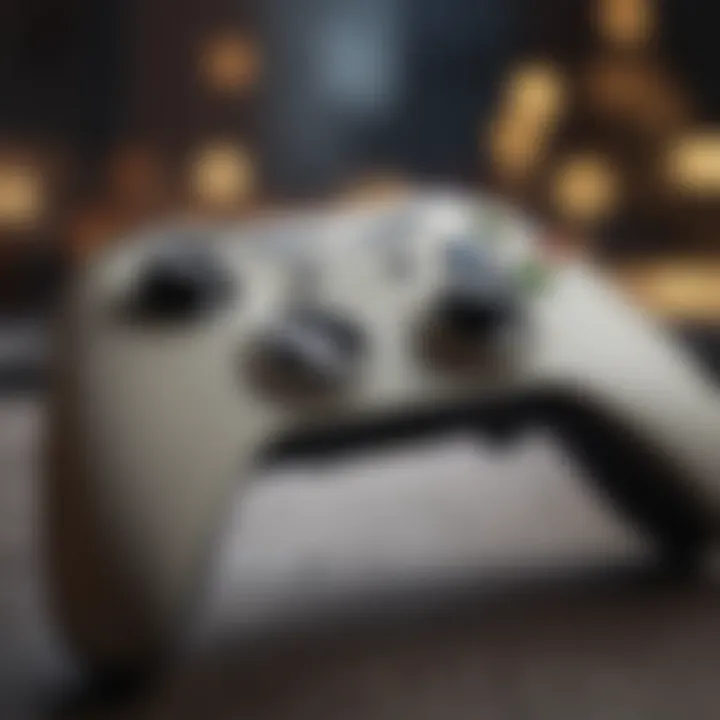
- Multiplayer Modes: Competing against friends or online players? The controller provides tactile feedback, giving you that extra edge in intense moments. No one likes to lose because of laggy inputs coming from keyboard and mouse setups.
- Story Mode: For those narratively rich games, controllers often offer a more immersive experience. Settling back into a comfortable chair with a controller in hand feels more natural than adjusting a keyboard in your lap.
- Split-Screen Gaming: When it comes to local multiplayer, nothing beats sitting next to a friend with your controllers. The Microsoft controller’s compatibility allows for setting this up without a fuss; just plug in and start gaming.
In summary, having a Microsoft controller compatible with so many games means gamers can enjoy a smooth experience across various titles and modes. Be it high-octane racing or deep, immersive storytelling, the advantages of a controller's design and ease of use can enhance your gaming pleasure significantly.
"Compatibility is key; the better the controller meshes with the game, the more engrossing the experience becomes."
To sum it up, the Microsoft controller is more than just a peripheral; it's a crucial element that unlocks a more enjoyable gaming experience across platforms.
For any further information, feel free to visit Wikipedia, Britannica, or explore community discussions on Reddit.
Customization and Remapping
Customization and remapping are crucial aspects of the Microsoft controller experience for PC gamers. The ability to tailor controls to fit personal preferences can significantly impact gameplay, making controls more intuitive and comfortable for each user. With various games requiring different combinations of buttons and inputs, having the power to adjust settings can elevate a gaming session from merely satisfactory to extraordinary. Personalizing your controller not only enhances enjoyment but can also improve performance in competitive environments where every millisecond counts.
Using Xbox Accessories App
One of the most robust tools for customizing your Microsoft controller is the Xbox Accessories app. This application, available on the Microsoft Store, allows users to dive into a sea of options for modifying their device. After connecting your controller, the app provides a user-friendly interface to remap buttons, adjust sensitivity settings, and tweak vibration feedback.
Here are some important features of the Xbox Accessories app:
- Button Remapping: Change any button function, which can be a game-changer for maximizing efficiency. For instance, you might prefer a different layout for sprinting or aiming, making critical actions more accessible.
- Profile Creation: Save configurations as profiles tailored for different games. Switching between a layout optimized for a fast-paced shooter versus a more strategy-focused title becomes seamless.
- Device Settings: Adjust everything from thumbstick sensitivity to trigger thresholds, ensuring that your controller responds exactly how you want it to.
This capability is reminiscent of tailoring a suit to your precise measurements. It’s about comfort and precision that can make a significant difference in your gaming performance. Players can fine-tune their setups according to their unique playstyles, enhancing their overall experience.
Remapping Controls for Enhanced Performance
Once you’ve accessed the Xbox Accessories app, figuring out how to effectively remap controls can unlock new heights in gaming performance.
- Understand Your Play Style: Before remapping, spend some time reflecting on your gaming habits. If you tend to perform a lot of quick actions, prioritizing buttons that allow for immediate access can help. Perhaps moving jump to a more accessible position can streamline your action sequences.
- Experiment and Adjust: Don’t hesitate to try different layouts! You might think one setup works best, only to find that another configuration feels noticeably better once you've played a few matches. The key is to be open to experimentation.
- Use Feedback Loops: Get feedback from in-game performance metrics. If frequent button mis-presses are noticed during crucial game moments, taking a step back and adjusting the related controls can refine your gameplay. It’s not just about making things different; it’s about making them better.
"Customization isn't just a luxury; it's a tool for mastery. Lean into it to elevate your gaming to the next level."
Ultimately, remapping helps players become adept, agile, and more capable of handling diverse gaming scenarios. Whether you're launching fireballs or racing against time in a complex scenario, this tailored approach can enhance your ability to respond swiftly and effectively.
Troubleshooting Common Issues
In the realm of gaming, the last thing a player wants is to have their experience marred by controller issues. This section provides invaluable insights into how to address and resolve common problems that users might encounter while using Microsoft controllers. Navigating through these hurdles can mean the difference between an exhilarating gaming session and sheer frustration. Understanding potential hiccups and their solutions not only boosts confidence but also ensures smooth operation and maximizes enjoyment for gamers.
Connection Problems
Connection problems with the Microsoft controller can be a head-scratcher, but they are fairly common and can usually be resolved with a few simple steps. Whether it’s a wired or wireless setup, establishing a solid connection is paramount for any gaming endeavor.
A frequent concern is the controller not pairing properly with the PC. To troubleshoot this, consider the following:
- Ensure Compatibility: Always verify that your controller is compatible with the PC. Not all versions may work seamlessly, especially older models.
- Check Power Sources: For wireless controllers, ensure that the batteries are not dead. A quick battery swap can often do wonders.
- USB Ports Verification: If using a wired connection, try different USB ports. Sometimes, a specific port might be acting up and changing it could revive the connection.
- Re-establish Connection: For Bluetooth connections, unpairing and then repairing the controller can solve many issues. It’s often just a matter of resetting the Bluetooth connection.
- Driver Updates: Often overlooked, ensuring that your PC’s drivers are up to date can resolve compatibility issues. Check for the latest updates via the Device Manager.
"A connection that’s as solid as a rock is what you need. Be patient; sometimes a little adjustment goes a long way."
Performance Issues
Even when a controller connects just fine, performance issues can rear their ugly heads and significantly detract from the gaming experience. Unresponsive buttons or unnatural lag are just a few issues that can plague gamers.
Here are some common areas to examine:
- Lag Time: If there’s noticeable input lag, start by checking your game settings. Lowering graphics settings in a resource-heavy game can sometimes alleviate processing delays.
- Button Response: If buttons feel jammed or unresponsive, try cleaning the controller. Dust and debris can accumulate and obstruct the mechanisms inside. Use a can of compressed air or a soft cloth for cleaning.
- Firmware Updates: Just as with connection issues, checking if your controller’s firmware is up to date could resolve performance glitches. This is usually done through the Xbox Accessories app or Windows Update.
- Interference: Wireless controllers can be susceptible to signal interference. If you’re experiencing issues, try moving away from other wireless devices or even physical obstacles that could be interfering with the signal.
By addressing these common connection and performance problems, gamers can keep their experience as smooth as silk, allowing them to dive deep into their favorite games without the nagging worry of technical difficulties.
Closure
When we consider the significance of the Microsoft controller for PC, it becomes clear that its role extends beyond just being a peripheral device. It embodies the evolution of gaming experiences, offering a unique blend of functionality and comfort that caters to a wide audience—from casual gamers to competitive players. With its careful design, the controller caters to various gaming preferences and ergonomics, enhancing how players connect with games.
One key element in evaluating this controller experience lies in its compatibility across different titles. As gaming today often transcends boundaries, having a controller that works seamlessly across a multitude of popular games is crucial. The wide acceptance of Microsoft controllers means players can dive into an extensive library of games without the need for extra setup or configurations.
Evaluating the Microsoft Controller Experience
To truly understand the depth of the Microsoft controller's impact, we can break it down into a few critical areas:
- Ergonomics: The design prioritizes comfort, which reduces fatigue during long gaming sessions. Ensuring an enjoyable experience can really make a difference, especially when competing on online platforms or pursuing achievements that require hours of gameplay.
- Customization Options: With features such as remapping and custom profiles, players can tailor the controls to their specific needs. This adaptability means that whether you're a fighter game aficionado or a first-person shooter fan, you can optimize the controller to give you the best performance possible.
- Accessibility: The Xbox Adaptive Controller sets a benchmark in making gaming inclusive. By providing options for customization, it addresses the needs of gamers with disabilities—something big brands must take note of as we move into a more inclusive gaming landscape.
- Community and Support: There’s a robust community online, from forums on Reddit discussing tips for configuration to Facebook groups dedicated to troubleshooting. Engaging with others not only aids in overcoming hurdles but can also enrich the gaming experience.
Ultimately, the choice of using a Microsoft controller is not just about personal preference; it also signifies a commitment to a gaming experience that values comfort, performance, and inclusivity. As we wrap up this exploration, it's clear that the Microsoft controller continues to hold a vital position in the realm of PC gaming, ensuring that players stay connected and engaged in their gaming journeys.















