Using a PS4 Controller for PC Gaming: Key Considerations


Intro
As the gaming world redefines itself, players are always on the lookout for ways to enhance their gaming experience. One option many have gravitated toward is using a PlayStation 4 controller when playing games on a PC. This guide unpacks what to expect when using the PS4 controller for PC gaming. Whether you're a seasoned gamer or a newbie just starting out, understanding how to integrate this controller can be a game-changer.
Overview of Using a PS4 Controller for PC Gaming
The PlayStation 4 controller, also known as the DualShock 4, provides an alternative to the conventional keyboard and mouse setup that typically dominates PC gaming. With its ergonomic design and intuitive layout, many gamers prefer the feel of a controller when navigating complex game controls. This section will drill down into the compatibility of the PS4 controller with PC systems, detailing what you need to know before diving in.
Compatibility
Using a PS4 controller on your PC is not as challenging as it may seem at first. Whether you're using Steam, a specific game that supports it, or a third-party application, the setup process is fairly straightforward. Here’s what to keep in mind:
- Wired Connection: Simply connect your controller to a PC using a USB cable. Once plugged in, Windows usually recognizes the device immediately.
- Wireless Connection: To use Bluetooth, you’ll need to enable Bluetooth on your PC. Once it’s active, put the controller in pairing mode by holding down the Share and PlayStation buttons until the light bar starts flashing.
- Software Support: Many games support the DualShock 4 natively, while others may require additional configuration or third-party software like DS4Windows to ensure full functionality.
Configuration and Setup
Setting up your PS4 controller for gaming requires a bit of tinkering. It's essential to optimize the settings to suit your preferences since every game may demand different controls.
- Steam Configuration: If you’re playing on Steam, go to the settings and select the controller section. You can customize button layouts for specific games here.
- Third-party Software: For games not directly supporting the controller, look into DS4Windows which allows extensive configuration, including remapping buttons and adjusting sensitivity settings.
Advantages and Disadvantages
Like every choice, using a PS4 controller comes with its own set of pros and cons:
Advantages:
- Comfort: The ergonomic design can make prolonged gaming much more pleasant.
- Analog Sticks: They offer better precision in movement compared to a mouse for many players.
Disadvantages:
- Compatibility Issues: Some games may not fully support the controller out of the box which can lead to frustrations.
- Limited Customization: Compared to the vast customization options available with keyboard and mouse setups, controller configuration might feel restrictive to some.
In-Game Experience
Once your PS4 controller is set up, the gaming experience can truly shine. The vibrations and pressure-sensitive buttons heighten immersion, making gameplay feel dynamic.
"Choosing the right controller can significantly impact gameplay experience. The PS4 controller has its unique advantages, particularly for genres like action-adventure and racing games."
Troubleshooting Tips
Nothing spoils a gaming session quite like technical difficulties. Here are a few tips to resolve common problems:
- Lag Issues: Consider connecting your controller via USB if you're experiencing delays. Wireless connections can sometimes incur a lag.
- Incompatibility: If certain games aren't recognizing the controller, ensure you have the latest drivers installed or consider using DS4Windows for better compatibility.
Epilogue
Integrating a PS4 controller into your PC gaming setup can provide a comfortable and engaging experience. While the controller isn't without its hiccups, understanding the setup process, advantages, and potential pitfalls can help you make the most of your gaming sessions. Whether racing through circuits or exploring vast virtual worlds, the right peripherals can elevate your experience dramatically.
Prologue to PS4 Controllers and PC Gaming
The marriage of PlayStation 4 controllers and PC gaming reflects a burgeoning trend that bridges console and home computer experiences. This phenomenon offers gamers a wider canvas for their interactive adventures, making the topic all the more relevant today. Many individuals, whether seasoned players or those new to the gaming scene, now consider integrating a PS4 controller into their PC gaming setup. The specific benefits are numerous, including enhanced comfort during long gaming sessions and the familiar ergonomic aesthetics that players have come to appreciate.
It is not just about aesthetics, however. Utilizing a PS4 controller for PC games can also improve gameplay precision and narratives, particularly in genres where rapid response times and intuitive controls are paramount. By tapping into the dynamics of both consoles and PCs, gamers gain a more versatile approach to their entertainment. These elements play into the next layer of this discussion—the historical context of gaming input devices and the ongoing shift in preferences among users.
Historical Context
The transition from traditional keyboard-and-mouse setups to controllers has changed the landscape of gaming. From the early days of gaming, where joysticks ruled the roost, to the modern era dominated by sleek gamepads, each shift marks a significant milestone in user experience. The PS4 controller, launched in 2013, was a natural evolution, incorporating innovative features like a touchpad and light bar which influenced its design philosophy.
In those years, PC gaming was primarily dominated by high-performance keyboards and mice that provided superior accuracy for first-person shooters and strategy games. Still, as more games began catering to console players, the demand for compatibility grew.
Looking back, the Xbox controller was a strong competitor for years, setting numerous standards in comfort and functionality. However, when the PS4's DualShock 4 entered the arena, it introduced a fresh perspective, appealing to both casual and hardcore gamers with its sensitivity and customizable layouts.
Current Trends in Gaming Input Devices
As gaming communities evolve, so too do the trends in input devices. In recent years, there has been a noticeable drift toward hybrid devices that cater to a wider array of gaming experiences, bridging the gap that once divided consoles and PCs.
Many games today feature extensive controller support, suggesting that developers recognize the demand for versatility. Additionally, platforms like Steam actively promote controller setups, helping to normalize the notion of using a PS4 controller in a PC environment.
Moreover, the surge in popularity for accessible gaming has pushed input device manufacturers to design controllers that fit varying user needs. For instance, many users are now seeking customizable features, such as adjustable sensitivity and programmable buttons, factors that define an enhanced gaming experience.
Ultimately, understanding these trends allows players to make informed decisions. As hardware continues to improve and user preferences shift, the adaptability and appeal of PS4 controllers position them as a compelling choice for PC gaming enthusiasts.


Technical Compatibility
When integrating a PS4 controller into PC gaming, technical compatibility is paramount. Understanding how the controller interacts with various operating systems enhances user experience, ensuring smoother gameplay and reducing potential frustrations. A snug fit, if you will, between hardware and software guarantees that your gaming sessions flow like a well-oiled machine. In essence, compatibility ensures that the unique functionalities of the controller—like the touchpad or gyroscope—are utilized effectively, thereby enriching the gaming experience.
Native Support in Windows
One of the significant benefits of using a PS4 controller on a PC is its native support in Windows. Since Windows 10, connecting the PS4 controller has become more straightforward. The operating system recognizes the device automatically, which minimizes the hassle involved in setup. Simply plug in your controller via USB, and Windows will take care of the rest.
But this support isn’t limited to just wired connections. You can also connect your controller through Bluetooth, allowing for a wireless gaming experience. However, this ease of connection doesn’t prevent some quirks from popping up. Sometimes, the responsiveness may vary from game to game, primarily because not all games are optimized for controller use. It's wise to check compatibility with your favorite titles before diving headfirst.
Third-Party Software Solutions
While native support is convenient, third-party software solutions often provide a more tailored experience. Using these tools, gamers can customize controls, adjust sensitivity, and generally optimize their gameplay. Here we dive into a few popular options:
DS4Windows
DS4Windows is often hailed as a go-to application for enhancing the functionality of the PS4 controller on a PC. This software enables users to remap buttons and adjust joystick sensitivity to suit their preferences. A key characteristic of DS4Windows is its ability to mimic an Xbox controller’s layout, which is beneficial because many games have native support for that configuration.
A unique feature of DS4Windows is how it allows users to enable profiles for different games, switching settings with ease. While it’s generally considered user-friendly, some may encounter minor issues during installation. Nevertheless, its versatility and features make it a popular choice among gamers looking for deeper customization.
InputMapper
InputMapper is another solid option, renowned for its comprehensive mapping capabilities. Just like DS4Windows, InputMapper grants gamers the ability to remap buttons and tweak sensitivity. It stands out, though, for its capability to create macro commands, letting players automate combinations of inputs with a single button press.
This tool is especially beneficial for competitive gaming, where milliseconds matter. However, some users report that the setup process can be a bit complex for beginners. Regardless, if you are looking for a tool that packs a punch in terms of features, InputMapper might just do the trick.
Steam Big Picture Mode
For gamers who predominantly use Steam, Steam Big Picture Mode offers an integrated approach to controller usage. This mode recognizes the PS4 controller natively and facilitates easy configuration. The beauty of Big Picture Mode is that it provides an intuitive interface for mapping buttons without the need for third-party applications.
A particularly useful feature of this mode is the Steam Cloud save, enabling seamless synchronization of your controller settings across devices. While it simplifies the setup for many users, there may be a slight learning curve involved if you're not familiar with Steam's functionality. It’s a convenient choice for casual gamers who enjoy the platform's ecosystem.
Setting Up Your PS4 Controller
Setting up your PS4 controller for PC gaming is like the first brushstroke on a blank canvas; it's foundational and can significantly influence the outcome of your gaming experience. The nuances in the connection methods offer gamers options tailored to their preferences and gaming setups. Understanding these processes allows for a smoother transition from console to PC and maximizes the potential advantages the PS4 controller provides.
Wired Connection Process
Connecting your PS4 controller using a wired method is usually a straightforward affair. It involves using a standard micro USB cable, commonly found with most Android devices. Here’s how to make it work effectively:
- Plug It In: Simply connect the micro USB end into your controller and the USB side into a PC port. It's akin to plugging in a lamp; you just need the right plug and a wall socket.
- Driver Recognition: Most likely, your Windows operating system will recognize the controller promptly. For many, this is a blessing, as they can jump right into their favorite titles without any further ado.
- Verification: To ensure your controller is functioning, you can check the game settings or use the built-in Windows game controller settings. Navigate to > , and look for your controller. It's like checking the scoreboard; you want to know everyone's there before the game starts.
However, it’s crucial to note that while wired connections are often stable, they can feel restrictive to some users. The cable can pull or bend during intense gameplay, which might lead to unintended breaks in your concentration. Great for those who don’t mind being tethered, but it’s not everyone’s cup of tea.
Wireless Bluetooth Connection
Moving onto the wireless option, this opens up the gaming floor, granting freedom of movement. Setting up your PS4 controller through Bluetooth, however, requires a few more steps compared to the wired method, but don’t sweat it. Just follow along:
- Bluetooth Activation: Make sure your PC's Bluetooth is turned on. Head to > > . This is your game hub, ensuring everything's ready for connection.
- Pairing Mode: Next, get your PS4 controller into pairing mode. This is achieved by holding down the PS button (the circular button in the middle) along with the Share button until the light bar starts flashing. It’s the controller equivalent of saying, "Hey world, I’m ready to connect!"
- Connect: With the controller in pairing mode, go back to your PC and select Add Bluetooth or other device, followed by Bluetooth. The system should detect the controller and prompt you to pair it. Just like choosing a teammate in a game, you want the best fit; confirm the match.
- Test the Connection: Confirm the successful connection by testing in the same way as with a wired connection, through to ensure everything is working. When all systems are go, you can kick back and enjoy a more liberated gameplay experience—no strings attached.
Using Bluetooth allows for a more comfortable setup and can enhance the gaming experience by minimizing connection interruptions. Just keep in mind, on the flip side, that some users might experience latency or connectivity issues. Check out relevant forums like reddit.com if you encounter hiccups. Exploring shared experiences can lead to solutions that work for everyone.
Understanding the setup process for your PS4 controller isn't just about connecting a gadget to your PC; it's about establishing a link that will enhance your overall gaming escapade. With both options available, you can choose which method aligns best with your style, ensuring you get the most out of your gaming hours.
Configuration and Customization
Configuration and customization play a central role in optimizing your PS4 controller experience while gaming on a PC. By fine-tuning the various settings, you can adapt the controller’s responsiveness to match your gaming style, enhancing both comfort and performance. This section will delve into three key aspects: adjusting button mappings, sensitivity adjustments, and setting up macros—each element tailored to elevate your gameplay.
Adjusting Button Mappings
One of the first steps in personalizing your PS4 controller involves adjusting the button mappings. Different games come with their own control schemes, and what works for one might not suit another, leading to a possible struggle in gameplay. For instance, while an FPS game may require quick access to weapons, a story-driven RPG might benefit from more leisurely navigational controls.
Changing the button layout can help in creating a seamless experience. Gamers can remap buttons to their liking using either Steam’s Big Picture Mode or third-party software like DS4Windows. This means you could swap the functions of the R1 and R2 buttons to fit your shooting preferences—whatever floats your boat. Getting acquainted with these features can mean the difference between victory and defeat in a heated match.
Sensitivity Adjustments
Sensitivity settings on a controller have a significant impact on control precision. High sensitivity allows for quicker adjustments in movement, but it can also lead to a more erratic experience for some gamers, particularly in games that require accuracy. Lower sensitivity may provide better control but can feel sluggish when quick reactions are essential.
It’s crucial to find that sweet spot. Many players experiment by adjusting the sensitivity settings through the controller’s settings menu. Gradual tweaks allow you to get used to changes without feeling overwhelmed.
"Finding your comfort zone with sensitivity can feel like discovering a cheat code that no one else knows about."


Setting Up Macros
Another fantastic feature for optimizing your PS4 controller usage for PC gaming is the capability to set up macros. Macros allow you to automate certain sequences of inputs, which can be particularly advantageous in strategy games, where executing complex commands at a rapid pace can be challenging.
For example, in a popular online battle arena game, creating a macro that executes multiple commands at once can save precious milliseconds. You might configure a macro for a combo move, allowing you to unleash an attack with minimal effort. Setting these up can be done with third-party software, but it’s essential to check each game’s policy on macros, as some may not allow them during competitive play.
Gaming Experience with a PS4 Controller
The gaming experience one has with a PS4 controller while playing on a PC is worth discussing in detail. This topic dives into the practical aspects of merging console familiarity with the complexities of PC gaming. When players shift from using a mouse and keyboard to a console controller, it often leads to a radical change in how they interact with games.
Using a PS4 controller can enhance immersion. The tactile feedback from the dual shock feature, the comfortable grip, and the adaptable button layout contribute to a more engaging experience. Many find that it fosters a sense of connection to the game, allowing for more profound engagement compared to traditional setups.
Advantages of Using a Console Controller
There are several solid reasons why gamers might opt for the PS4 controller over the usual keyboard and mouse combination:
- Ergonomic Design: The PS4 controller fits snugly in the hands, which can lead to hours of comfortable play without significant fatigue.
- Intuitive Layout: The familiar button positioning makes it easy for players transitioning from console gaming to adapt quickly.
- Vibration Feedback: This feature adds an extra layer of immersion, allowing players to feel in-game actions such as driving over rough terrain or taking a hit in an action sequence. It elevates the experience well beyond what standard peripherals can offer.
- Multiple Support: Apart from gaming, the controller can be an excellent tool for media streaming or even navigating apps on the PC, which is a nice touch for those using their setups for more than just gaming.
Despite all these advantages, it's essential to recognize that using a PS4 controller isn't without its caveats.
Limitations and Considerations
While this controller brings several benefits, it also presents some challenges:
- Precision in Fast-Paced Games: In genres like first-person shooters or strategy games, many players argue that a mouse offers superior precision and speed. A controller might hold some players back, particularly in tense situations.
- Limited Button Customization: Even though the PS4 controller has a robust default layout, customizing buttons might not be as flexible as with custom gaming mice designed specifically for certain genres.
- Compatibility Issues: Some games might not be optimized for controllers, creating an awkward experience where input response differs from what players expect. That could lead to frustrations, particularly in competitive gaming.
Using a PS4 controller while gaming on a PC can indeed level up your experience, but it's important to weigh the pros and cons based on the games you play.
For those who seek convenience and comfort while gaming, especially in genres that favor a more relaxed approach, a PS4 controller can be a noteworthy addition to one’s gaming toolkit. However, those who aim for competitive edge might want to consider their genre preferences carefully before making a switch. Finding out what works best for one's gameplay style is ultimately the key.
Compatibility with Different Game Genres
When it comes to gaming, not all genres are created equal, especially when considering the hardware you'll be using. The PS4 controller's adaptability to various gaming genres can significantly affect gameplay performance and overall enjoyment. This section delves into how well this controller meshes with different types of games, spotlighting its strengths and weaknesses across genres. Each genre presents unique demands, and understanding these nuances can help in determining if using a PS4 controller is the right choice for you.
Action and Adventure Titles
Action and adventure games, like Assassin's Creed or God of War, are designed to be immersive and dynamic. The PS4 controller excels in these fast-paced environments, where quick reflexes are critical.
- Intuitive Button Layout: The layout of buttons on the PS4 controller—especially the placement of the analog sticks— allows for natural and quick motions. This is particularly beneficial in action titles involving combat, where split-second decisions can change the outcome.
- Vibration Feedback: The nuanced haptic feedback provides an additional layer of immersion. When your character swings a sword or lands a heavy punch, the controller vibrates in response, making you feel more engaged in the battle.
However, one potential limitation is the controller's analog sensitivity. In some sequences where precision is critical, some players find that mouse and keyboard setups may offer more accurate aiming. Ultimately, players might want to give both setups a try to see which fits their style better.
Simulation and Strategy Games
Simulation and strategy games, such as Cities: Skylines or Civilization VI, require a different approach. Here, the PS4 controller can be a mixed bag.
- Ease of Navigation: The controller does offer a straightforward way to navigate menus and manage in-game tasks, making it accessible for casual gamers.
- Button Shortcuts: For quick access to essential commands, changing button mappings becomes important. Using third-party software, you can set up macros for specific actions, which could streamline gameplay.
However, control schemes in strategy games often benefit from the precision of a mouse. The intricacies of unit management in real-time strategy games can feel cumbersome through a controller. If you find yourself struggling to select numerous units or navigate complex maps, it might be better to stick with the traditional mouse and keyboard setup.
Racing and Sports Games
The PS4 controller shines brightly in the realm of racing and sports games, like Gran Turismo or FIFA.
- Well-Suited for Racing: The analog sticks afford gradual acceleration and braking controls, allowing for a smoother driving experience. The thumb grips enable finer control during tight corners and high-speed straightaways.
- Responsive Triggers: The R2 trigger provides an excellent feel for acceleration, avoiding the abrupt stops common with cheaper controllers. In sports games, this translates well to gameplay where reaction time matters.
Indeed, many gamers who focus on the racing genre specifically prefer the PS4 controller due to its comfort and layout. While there are specialized racing wheels that can offer a more immersive experience, the PS4 controller serves as a versatile alternative that’s readily available for most players.
"A controller’s compatibility with game genres can vastly influence the player experience; squeezing every bit of fun requires knowing what works where."
In summary, your experience with a PS4 controller across different game genres varies widely, from the intriguing responsiveness in action games to the strategic challenges in strategy titles, and its remarkable aptitude for racing games. Thus, determining whether the PS4 controller suits your gaming habits is vital. Keep experimenting with different setups to find what best complements your gaming style.
Troubleshooting Common Issues
When integrating a PS4 controller for PC gaming, ensuring a smooth, uninterrupted experience is key. Every gamer, regardless of their skill level, may encounter hiccups along the way. Troubleshooting common issues, therefore, stands as a crucial pillar when discussing the use of a PS4 controller on a PC. Addressing these issues not only enhances the gaming experience but also fosters a sense of confidence in one's setup. A clear understanding of potential problems can save time and frustration, allowing players to focus on what truly matters: the game itself.
Controller Connection Problems
Connecting a PS4 controller to a PC, whether via Bluetooth or USB, usually runs smoothly. However, there are instances when the controller seems to have a mind of its own — refusing to connect or dropping the connection unexpectedly. Here are some potential culprits and solutions:
- Bluetooth Connection Issues: Sometimes, the controller may not sync with your PC's Bluetooth. In such cases, it's wise to check if your Bluetooth drivers are up to date. You may also consider resetting the controller by pressing the small reset button located on the back near the L2 button. A simple step, but it can clear up a multitude of headaches.
- USB Connection Problems: On the other hand, when using a wired connection, ensure that the cable isn't faulty. It's often the case where a snazzy, braided cable might look the part but can be deceivingly unreliable. Trying different USB ports can also help; not all ports have the same power delivery or data transfer capabilities.
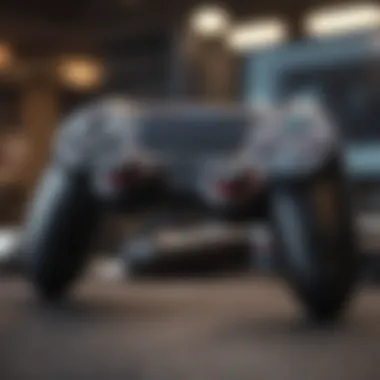

"Tech problems can be more annoying than a fly in your soup, but they often have simple solutions."
- Conflicting Drivers: Multiple input devices connected to a PC can cause conflicts. If another controller or input device is connected, disconnect them and try reconnecting the PS4 controller. Sometimes, less is more.
Button Mapping Errors
Another common issue is related to button mapping. The PS4 controller, designed primarily for console use, can sometimes misinterpret button presses or simply not register them in PC gaming. Here's how to combat such frustrations:
- Configuring in Software: Using software like DS4Windows or InputMapper, gamers can effectively remap buttons according to personal preference. These applications provide more control over the configuration process, allowing for tailored gameplay. For example, if the X button doesn't function as expected in a certain game, users can reassign its function to another button.
- In-Game Settings: Many games come equipped with their own button mapping options. Tinkering around in the game settings can potentially iron out mapping discrepancies.
- Game Compatibility: Some games are not well-optimized for controller use, leading to inconsistent button response. If that's the case, checking if a game supports controller use natively can save some trouble. Alternatively, forums like those on reddit.com can be a treasure trove of community insights on specific titles.
By addressing both connection and button mapping dilemmas, users can enjoy their preferred gaming experiences without the nagging background of technical difficulties.
Pros and Cons of Using a PS4 Controller Over Other Devices
When diving into the realm of PC gaming, discussing the advantages and disadvantages of using a PS4 controller is essential. Many gamers choose this device, attracted by its user-friendliness and nostalgic value. However, there are specific considerations that might sway a potential user to stick with traditional input methods. Understanding these pros and cons allows players to make informed choices tailored to their gaming preferences and style.
Comparative Analysis of Input Devices
In the arena of gaming peripherals, the PS4 controller finds itself amid formidable competition. Devices like keyboard and mouse setups reign supreme in precision, especially within fast-paced shooters. For instance, the ability to execute rapid movements and aim with pixel-perfect accuracy can turn the tide of battle.
On the other hand, the PS4 controller shines in genres requiring a more relaxed input style. Titles such as action-adventure and racing games often benefit from the comfortable grip and analog sticks. The haptic feedback feature further immerses users, enhancing the physical connection to in-game actions.
"While many gamers swear by keyboard and mouse, the tactile pleasure of a controller shouldn't be underestimated."
In addition, comfort plays a massive role. A PS4 controller is ergonomic, fitting nicely in the hands during long play sessions. However, some serious PC gamers argue that the customizable features of keyboards offer valuable flexibility, like programmable keys that a controller cannot emulate easily.
User Preferences and Case Studies
Gamers are a diverse bunch, each with personal preferences shaped by their backgrounds and experiences. For instance, a case study involving a competitive Fortnite player illustrated the divide. This player originally relied on a keyboard and mouse but later switched to a PS4 controller, claiming it improved feelings of control and reduced fatigue during intense matches.
Conversely, another player, an avid MOBA enthusiast, found the precision offered by a traditional setup irreplaceable for strategies requiring rapid commands.
Key takeaways from these accounts show that individual gaming styles significantly influence whether a PS4 controller might be the best fit. The flexibility of switching input methods can also be attractive, as it allows players to adapt according to the game.
Culmination
In summary, the choice between a PS4 controller and other devices boils down to player preference and the type of games they indulge in. It's clear that while the PS4 controller offers unique benefits, particularly in comfort and design, the traditional keyboard and mouse still hold the throne in competitive gaming genres. It's a mixed bag, but understanding these dynamics will help gamers tailor their set-up for the ultimate experience.
Future of Controller Compatibility in Gaming
In the rapidly shifting landscape of gaming technology, the future of controller compatibility is a topic that demands our attention. With advancements in both hardware and software, the flexibility of using game controllers, like the PS4’s DualShock, on various platforms is becoming a mainstream expectation. This trend not only heightens the gaming experience but also broadens the audience for games, making them more inclusive.
Evolving Standards in Input Devices
As gaming technology evolves, so too do the standards surrounding input devices. In the past, console-specific controllers were simply not designed to work universally across platforms. However, we now see a different story. For instance, the recent push for cross-platform play has nudged console manufacturers and developers to rethink input compatibility.
Several gaming ecosystems have begun to adopt more universal protocols. This means that your PS4 controller can seamlessly connect to a Windows PC, and, with the right setup, can even be used on mobile devices. Connecting via Bluetooth or USB does not present a daunting task anymore. There are several pieces of software available that can help facilitate these connections if users encounter compatibility issues. By adopting common standards such as HID (Human Interface Device) over Bluetooth, the pathway for integration becomes much clearer and simpler.
"Gaming is not just about playing; it’s about connecting across devices and platforms, breaking boundaries of tech and geography."
Consider the Steam platform, which has really pushed forward the ability to use console controllers for PC gaming, allowing players to map controller inputs to keyboard and mouse commands. This not only showcases how standards are changing, but also hints toward a universal future where any controller can become compatible with whatever device is in use.
Impact of Cloud Gaming
Cloud gaming is another factor that will influence the future of controller compatibility. As services such as Google Stadia, NVIDIA GeForce Now, and Xbox Cloud Gaming gain traction, the expectation for compatibility grows. In a cloud gaming scenario, the processing occurs on powerful remote servers rather than on the user's local hardware. This shift means that the controller becomes the primary input device connecting to these remote servers.
With cloud gaming, the importance of having adaptable controllers cannot be overstated. As players stream games across different platforms and devices, using controllers that link effortlessly across those ecosystems becomes a necessity. Moreover, the focus shifts to ensuring that input lag is minimized, which can be achieved through optimized controller performance regardless of the device. Users can expect the experience to remain cohesive whether they pick up a PS4 controller or one from another brand.
Ending: Integrating PS4 Controller into Your Gaming Setup
Integrating a PS4 controller into your PC gaming environment isn’t just a matter of convenience; it fundamentally transforms the gaming experience itself. As gaming evolves, the tools we use to engage with it must also adapt. The rise of diverse gaming input devices has made it clear that comfort and familiarity are key components of a successful gaming experience. The PS4 controller, with its comfortable design and intuitive layout, stands out in this evolving landscape.
One major advantage of utilizing a PS4 controller is the inherent ergonomic design that allows for longer play sessions without fatigue. The controller’s layout is designed to cater to the natural contours of the hand, which is a welcome reprieve for those who spend hours on the keyboard and mouse. Additionally, the seamless integration of wireless technology offers the flexibility to move around without being tethered to a desk. This can enhance immersion, whether you're peeking around corners or launching aerial assaults in your favorite shooter games.
Still, while the PS4 controller shines in many aspects, it’s essential to consider compatibility and configuration processes that were covered in earlier sections of this article. Ensuring that your specific games are well-suited for a controller is crucial, as some genres and titles work better with a traditional keyboard and mouse setup. If you're going into a high-intensity shooter, for instance, you might not feel as precise with the controller as you would with a mouse. Thus understanding when and where to use the PS4 controller can really enhance your gaming strategy.
In summary, integrating the PS4 controller into a PC setup could indeed open new avenues for gaming enjoyment. It’s crucial to emphasize that it doesn’t have to be an all-or-nothing proposition. You can find ways to make both PC peripherals and game controllers work in harmony.
Key Takeaways
- The PS4 controller significantly improves comfort and reduces strain during gameplay.
- Ergonomic design caters to long sessions, preventing hand fatigue.
- Wireless options provide freedom, enhancing immersive gameplay.
- Some games may benefit more from traditional input methods, depending on the genre.
- Adapting the equipment to match the type of game being played can optimize performance.
Final Thoughts on User Experience
When considering the overall user experience of integrating a PS4 controller into a gaming setup, remember that personalization is pivotal. Every gamer has unique preferences based on their play style, game type, and even the physical setup of their play area. The ability to customize button mappings and sensitivity can drastically change how a game feels, granting a level of control that can be fine-tuned to one’s liking.
Moreover, as more developers recognize the versatility of controllers, you may find that upcoming titles increasingly support and streamline these devices. The intersection between console gaming and PC ecosystems is becoming more prevalent. Therefore, becoming adept at using a PS4 controller can future-proof your gaming for years to come.















