Upgrade Your Alienware m15 R5 SSD: Complete Guide


Intro
Upgrading the SSD in your Alienware m15 R5 is an essential process for enhancing your overall gaming and computing experience. In a market where speed and storage capabilities are crucial, the original SSD may not always meet the needs of power users, especially gamers who require fast performance. This guide will provide you the necessary information needed to make your SSD upgrade smooth and effective.
Overview of the Upgrade Process
Choosing the right SSD requires careful consideration of compatibility, performance, and storage needs. There are many types and brands available, and selecting one that aligns with your use-case is critical. This section lays the groundwork for understanding not only the kind of SSDs suitable for the Alienware m15 R5 but also the specific requirements for installation.
When upgrading an SSD, expect to enhance your system's boot time, load times for games and software, and overall responsiveness. With an upgraded SSD, you potentially unlock a new range of performance capabilities for your laptop. We will discuss the installation process, ensuring you step into the above transformation with confidence.
Importance of Choosing the Right SSD
Selecting a compatible SSD is imperative for performance improvements. Consider factors such as read/write speeds and thermal dissipation. High-performance SSDs may provide significant speed improvements; however, they also tend to increase heat generation which can impact the overall system’s temperatuers.
Key Factors to Consider
- Form Factor: Verify that the SSD is a M.2 2280 NVMe drive, which is compatible with your laptop.
- Capacity: Assess your storage needs first. Gaming and heavy applications can consume substantial disk space.
- Speed: Check sequential read/write speeds to benefit from quick data access.
Remember, the best SSD for your needs will also suit your budgetary restrictions. Balancing these aspects can lead to fulfilling results for your upgrade.
Installation Overview
Installing the new SSD involves several steps. First, you will need basic tools and the appropriate SSD. Typically, users need a small screwdriver and perhaps an anti-static wrist strap to avoid damaging any components during the installation process. You also have to consider navigating through system settings; therefore, having a bootable USB for your OS ready is useful.
Understanding the Alienware m15 R5
Upgrading the SSD in an Alienware m15 R5 involves understanding its unique aspects and specifications. This knowledge is crucial for any gamer or technology enthusiast looking to optimize their experience. Recognizing the laptop's capabilities, along with potential bottlenecks in performance, can guide you in making informed decisions regarding storage upgrades.
Key Features and Specifications
The Alienware m15 R5 combines advanced technology with an impressive design. With various configurations available, users enjoy flexibility tailored to their needs. Significant features include:
- Processor Options: Ranging from Intel Core i5 to Core i9, providing robust computing power for any task.
- Graphics: Choices include NVIDIA GeForce RTX series, enabling an immersive gaming experience.
- Display: High refresh rate screens improve gameplay smoothness, crucial for competitive gaming.
The specifications may vary, depending on the model. Therefore, it is advisable to check your version before considering any upgrades.
Importance of SSD in Gaming Performance
Solid State Drives (SSDs) are pivotal in modern gaming. Unlike traditional Hard Disk Drives (HDDs), SSDs boost loading times and system responsiveness. Here are some reasons why SSDs are essential:
- Faster Load Times: Games launch quicker, meaning less time waiting and more time playing.
- Improved System Boot Up: Users experience shorter boot times, which enhances productivity outside of gaming.
- Better Multitasking: SSDs handle data streams more effectively, allowing seamless multitasking.
Determining SSD Upgrade Needs
Understanding when to upgrade your SSD is crucial for maximizing the performance of your Alienware m15 R5. An upgrade can significantly influence overall system responsiveness and loading times. Firmware updates and system requirements evolve, making it essential to evaluate current capabilities regularly. Knowing your upgrade needs lets you make informed decisions and ensures that you get the right additional components.
When to Consider an Upgrade
Generally, the decision to upgrade your SSD depends on various factors. These factors may include your storage usage, gaming demands, and real-world performance.
- Insufficient Storage: If you frequently encounter low storage warnings or run out of space entirely, that is a clear signal for an upgrade.
- Sluggish Performance: Noticeable lag when launching applications or loading games can also be a telltale. Your existing SSD might not be fast enough to keep up with your tasks.
- Future Proofing: Investing in a higher capacity SSD can provide additional space for further software that might be necessary down the road.
- Gaming Needs: For gamers, moving to a faster SSD can enhance load times, impacting in-game reactions and overall experience.
Identifying Current Storage Limitations
Determining your current limitations is essential before any upgrade. Factors to assess include:
- Current Capacity: Check your existing SSD size. With games growing in complexity, contemporary titles require substantial space.
- Transfer Speeds: Using utilities can help measure read/write speeds of the current storage. Lower speeds suggest an upgrade.
- Usage Patterns: Evaluate what you use the laptop for. Heavy applications or multiple games can quickly deplete storage.

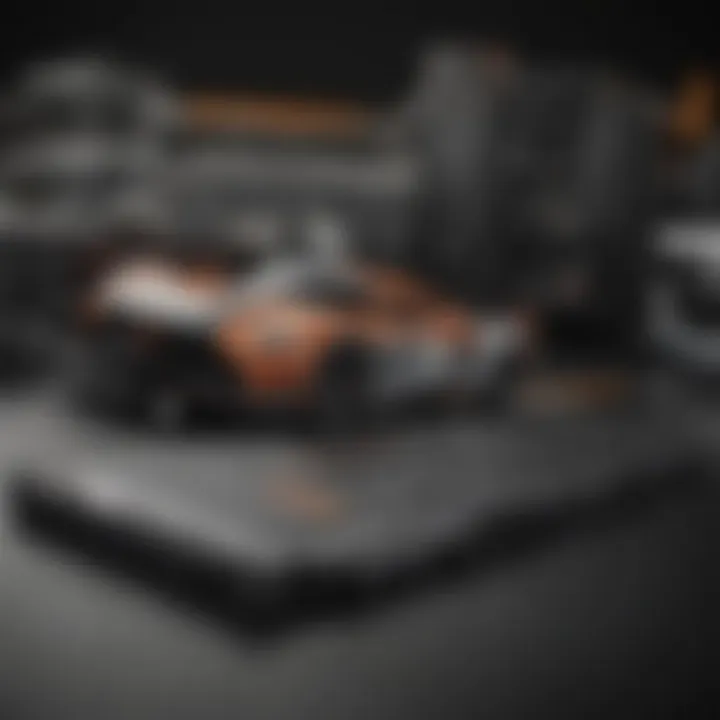
To better visualize your limitations:
A common practice is to keep at least 15%-20% of your SSD capacity free to maintain performance.
Choosing the Right SSD
Selecting a suitable SSD for the Alienware m15 R5 is critical for ensuring optimal gaming and computing performance. The upgrade involves more than just swapping a part; it entails considering various elements that can affect the laptop's capabilities. Understanding the characteristics of SSD options available provides the foundational knowledge needed for a successful upgrades.
Types of SSDs Compatible with m15 R5
When upgrading the SSD, it is essential to explore different types that are compatible with the Alienware m15 R5. The primary types include:
- SATA SSDs: While SSDs in this niche are older technology, they are more affordable. Data transfer rates aren't as high compared to NVMe SSDs but doing routine tasks, and adding storage remains possible.
- NVMe SSDs: These are the faster option. The performance in games and heavy applications is notable. They utilize PCIe lanes for enhanced data transfer, and options like Samsung 970 EVO or Western Digital Black SN850 stand as excellent reference points.
Whether opting for a SATA or NVMe SSD should align with your usage patterns and performance expectations.
Factors to Consider in Selection
There are specific factors that should guide your SSD choice to maximize your Alienware m15 R5 performance.
Storage Capacity
Storage capacity is a basic yet significant factor when considering an SSD. Many gamers and content creators often hit storage limits because of large game files and multimedia content. Here are particulars of storage capacity:
- Key Characteristic: A higher capacity ensures that multiple games and important files can co-exist without facing storage shortages.
- Benefits: Options usually range from 256 GB to 4 TB+ for SSDs, covering the needs of various users. Higher capacities are trending in modern computing, especially for tasks demanding more storage.
- Disadvantages: Larger SSDs can often come with increased costs. Still, it is generally a sound investment to avoid future upgrades after a limited time.
Read and Write Speeds
The read and write speeds of an SSD influence the overall responsiveness of the system. A brief overview of speeds:
- Key Characteristic: Measured in megabytes per second (MB/s), they are determinant factors in the speed of loading times and data transfer.
- Benefits: Modern SSDs based on NVMe technology can considerably outperform SATA SSDs in data-heavy tasks—greater speeds lead to substantial upgrades in gaming with less stuttering. Benchmark tests have shown that excessive slowdowns often emerge in SATA models at peak tasks.
- Disadvantages: NVMe SSDs are costlier at equivalent capacities compared to their SATA counterparts. It’s prudent to assess if the cost matches your anticipated performance improvement.
Brand Reliability
Choosing a reliable brand is also an imperative aspect in selecting SSDs. Ensuring that you buy from renowned brands can save future issues:
- Key Characteristic: Established brands typically offer warranties, customer support, and proven reliability across their product lines.
- Benefits: Trustworthy brands like Samsung, Crucial, and Kingston have reliable test records and user reviews that offer assurance for long-term performance.
- Disadvantages: Emerging brands sometimes offer lower prices but often lack the extensive testing track alongside possibly void warranties in systems.
Investing in the right SSD can significantly enhance the usage of your Alienware m15 R5, affecting gaming performance and daily productivity in everyday tasks.
Navigating towards the right SSD for your Alienware m15 R5 requires understanding different aspects and how they align with your preferences. A thoughtful selection guarantees a successful upgrade with long-lasting results in performance.
Preparing for the Upgrade
Preparing for an upgrade is a critical stage when it comes to enhancing your Alienware m15 R5's performance through an SSD change. Proper preparation not only minimizes risks of data loss but also ensures you have everything needed to complete the process smoothly. Taking these initial steps can also significantly reduce stress and potential difficulties during the actual installation.
Required Tools and Equipment
Before diving into the upgrade process, make sure to gather the necessary tools and equipment. Having these items on hand will help avoid interruptions. The list includes:
- Screwdriver Set: A precision screwdriver set is essential as it can allow you to access various screws securely. Look for Phillips and flat-head types.
- Anti-Static Wrist Strap: Using an anti-static wrist strap when handling internal components like the SSD is prudent to avoid damaging sensitive parts with static electricity.
- Spudger Tool: A plastic spudger can help safely open the laptop without scratching or damaging the outer casing.
- New SSD: Make sure to have the SSD selected during the previous step ready for installation. Ensure compatibility to avoid issues later.
- Storage for Backups: An external hard drive or cloud storage should be set up to facilitate data backup. This added storage will help keep your files secure.
By having these tools organized beforehand, you prepare yourself for a seamless upgrade experience.
Backing Up Your Data
Data backup is one of the most vital parts of the upgrade process. Before physically replacing the SSD, create a backup of all important files. Here's how:
- Use Backup Software: You can utilize software like Windows Backup or Mac Time Machine to automate the backup process.
- Choose the Right Medium: Whether you opt for a local device or a cloud service, make certain it offers enough space for your documents, photos, and any other sizable files.
- Confirm Your Backup: After the backup finishes, double-check that all required files are present. Access the backup location to ensure completeness.
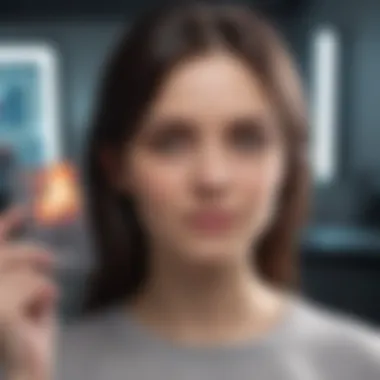
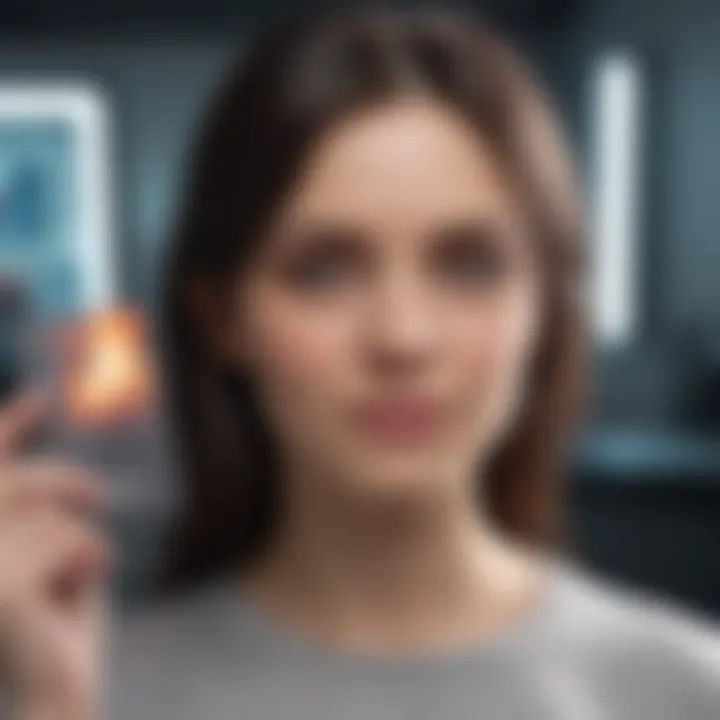
The enterprise of safeguarding your critical data before upgrading cannot be overstated. HDD failures or installation errors could endanger your important files. Thus, adequately preparing with a backup solidifies your upgrade approach and affords peace of mind.
Always back up your data before proceeding with any hardware changes to prevent irreversible loss.
Step-by-Step SSD Installation Process
Upgrading the SSD in your Alienware m15 R5 is crucial for enhancing overall performance. An efficient installation process ensures you maximize the benefits of your new SSD. Precision in these steps can lead not only to improved load times but also enhance the system's reliability.
Disassembling the Alienware m15 R5
To begin, you need to safely disassemble your Alienware m15 R5. This step is important as it grants you access to the internal components, including the SSD slot. Make sure to follow these instructions carefully:
- Power Off: Always turn off your laptop completely and unplug it from any power sources.
- Remove the Battery: Some models have removable batteries, although many have integrated batteries. Check your model and, if necessary, proceed to remove the battery.
- Unscrew the Bottom Panel: Use a screwdriver (almost certainly a Phillips head) to remove the screws from the bottom panel. Keep the screws in a safe location for later assembly.
- Lift Off the Panel: Gently remove the bottom panel to expose the internal parts. Use plastic opening tools if it is hard to open.
- Ground Yourself: Before touching any internal components, it's wise to ground yourself to prevent any static damage. Touch a metal part or use an anti-static wrist strap if available.
Taking precautions during disassembly prevents unnecessary damage to any hardware.
Installing the New SSD
Once the internal space is open, the next step is installing your new SSD. The procedure is straightforward but requires a bit of attention:
- Locate the SSD Slot: Find the M.2 slot that fits your new SSD. This location is generally quite visible within the laptop chassis.
- Attach the SSD: Align the SSD connector with the socket and gently place it into the slot at about a 30-degree angle. Once it's seated, push it down flat and secure it in place with the small screw that came with the new SSD.
- Check Installation: Ensure there is a firm connection between the SSD and the motherboard. A loose connection may result in it not being detected by the operating system later on.
Be meticulous in this process, as this step directly influences the system's performance capabilities.
Reassembling the Laptop
After installing the new SSD, you must reassemble the Alienware m15 R5 carefully. This process closes the system up and prepares you for the next steps:
- Replace the Bottom Panel: Align the bottom panel correctly over the chassis, ensuring that all clips fit snugly.
- Rescrew the Panel: Use the screws you saved earlier to secure the bottom panel in place. Make sure they are tight, yet be cautious not to over-tighten and damage your laptop.
- Reattach the Battery: If you removed the battery in the first step, reattach it now. For models with integrated batteries, this step will not apply.
- Final Check: Before testing the laptop, do a quick visual inspection. Ensure that no screws or other materials are left behind inside the laptop.
After finishing the assembly, the Alienware m15 R5 should now be ready for functionality. Proceed to the next steps to configure and optimize your new SSD successfully.
Post-Upgrade Configuration
Once you have successfuly installed a new SSD in your Alienware m15 R5, the next critical move involves post-upgrade configuration. It is vital because this step ensures that your system recognizes the new storage device and operates with optimal compatibility and efficiency. Without configuring the new SSD properly, a user might experience issues which can hinder system performance and max out the benefits expected from such an expensive upgrade. Hence, taking care during this stage conserves time and maximizes the smart investment made in hardware.
Updating BIOS Settings
Updating your BIOS settings is fundamental after installing an SSD. The BIOS serves as an intermediary between the operating system and hardware. To set up the new SSD, the BIOS should be current. First, restart your Alienware m15 R5 and enter the BIOS setup by pressing F2 or Delete during boot-up. Once in the BIOS, search for storage configuration, often categorized under “Advanced” or “Peripheral Settings.” Here, you can check that the new SSD is recognized. If it is not visible, verify the installation process for any connection errors. Updating the BIOS firmware may also be worthwhile; newer versions may include optimizations for storage solutions which could enhance performance. Ensure you follow Alienware's official guidance for BIOS updates to avoid complications, as improper settings can lead to boot failures.
Reinstalling the Operating System
Reinstalling the operating system is another crucial part of your post-upgrade necessary steps. A fresh OS installation on the new SSD can bring significant improve in system plostpeed and functionality. Before you begin this process, have your operating system backup ready. This usually means a bootable USB drive with the OS installation media.
- Insert the USB drive and restart your laptop.
- Access the boot menu often by tapping F12 during start-up.
- Select the USB drive.
- Follow the on-screen instructions to install the OS. Choose "custom installation" to install on the new SSD instead of the old drive.
By doing this, all previous bloatware or settings associated with the old installation will be eliminated. This gives the system a clean categorized start. Just ensure that important files and data are safely backed up before proceeding with this step to avoid loss.
"Proper post-upgrade configuration can yield a user significant performance improvements, optimizing your system for the best experience possible."
In summary, undertaking the necessary configuration tasks after upgrading to a new SSD helps realize its full potential while enhancing the overall operational efficiency of your Alienware m15 R5.
Measuring Performance Improvements
Understanding how to measure performance improvements after upgrading your SSD is crucial for maximizing the investment in your Alienware m15 R5. An SSD upgrade not only enhances storage capacity but also influences overall system speed and responsiveness. Evaluating the effectiveness of this upgrade allows users to make well-informed decisions about their gaming and productivity needs.
Factors like boot time, game loading speeds, and application responsiveness define user experience. Collecting data on these factors before and after the upgrade can illustrate tangible advantages. Knowing how to benchmark your system helps justify the upgrade investment while providing valuable insights on system performance.
Proper measurement reveals the tangible gains of SSD upgrades, benefiting daily tasks as well as intensive gaming scenarios.
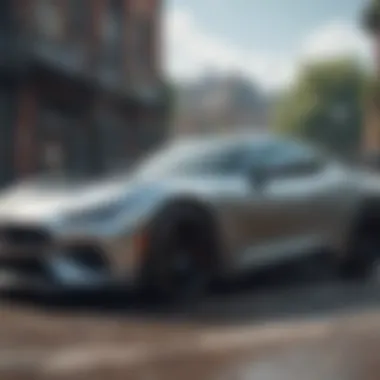

Benchmarking the System
Benchmarking the system involves running various tests designed to evaluate the performance of your SSD. These tests give clear data about read and write speeds, IOPS (Input/Output Operations Per Second), and overall system responsiveness.
Several software applications, like CrystalDiskMark, AS SSD, or ATTO Disk Benchmark, can be employed for this task. When using these tools:
- Consider performing multiple tests to ensure accurate and consistent results.
- Compare results with the specifications and marketing materials of the new SSD to verify that it performs as expected.
- Record performance data prior and post-installation to track improvements effectively.
This practice can reveal significant gains, especially in scenarios demanding high I/O operations, which is especially relevant for gamers and content creators.
Real-World Performance Tests
Conducting real-world performance tests puts your new SSD to the test through day-to-day operations and gaming scenarios.
- Test loading times of your favorite games or applications to gauge the speed differences. For instance, an SSD swap might reduce a game's loading time from 60 seconds to 20 seconds.
- Measure file transfer rates by copying and moving larger files to see the impact in actual use. Typical improvements may range from 200 MB/s to over 3000 MB/s, showing distinctly better speeds.
- Monitor system startup time, providing a level of convenience that cuts time. This can shift, for example, from 30 seconds down to under 10 seconds, emphasizing productivity enhancement.
Integrating these evaluations in a comprehensive manner informs you on how much the new SSD is truly elevating your computing and gaming experience. This detailed assessment is essential to validate your upgrade choices and pinpoint areas for further enhancement.
Common Issues and Troubleshooting
When upgrading the SSD in your Alienware m15 R5, you may encounter several issues. Knowledge of these potential problems and their solutions is valuable. Addressing these can enhance your overall experience. Understanding common problems will minimize frustration during upgrades.
Potential Installation Problems
Installing a new SSD may seem straightforward, yet users can face hurdles. Firstly, alignment during the installation should be precise. Improper positioning may lead to poor contacts. Similarly, ensure all screws are tightly secured. Loose connections can trigger read/write errors or worse; inoperability may occur. High-end laptops like the Alienware m15 R5 often result in thermal issues. Insufficient heat dissipation can result in system crashes. Thus implementing proper heat sinks becomes crucial.
Additionally, CMOS battery related issues could arise. After reassembling your system, if it fails to boot up, check the battery connection on the motherboard. If it becomes uncentered during your reinstallation, boot failures could occur. Remember also not to bend or damage existing connectors while handling delicate components. Conscientious handling ensures your upgrade goes without a hitch.
Firmware and Driver Issues
Post-installation, you should verify your SSD’s firmware. Firmware is a form of software that helps the SSD run optimally. Manufacturers regularly release updates that may resolve various operational bugs. To check for any available updates, first visit the website of your SSD brand. Follow their guides on upgrading the firmware.
Driver issues may also arise after an SSD upgrade. Ensure each component driver supports the new SSD correctly. In most cases, your operating system automatically detects new hardware, but manual checks are bnest. Mismatched drivers can cause performance problems or lead the operating system to not recognize the SSD. Regularly check for any updates, and download compatible drivers to gain seamless performance and enhanced storage capabilities>>>.
Future Upgrade Considerations
In a world where technology continually evolves, understanding future upgrade considerations becomes essential for any Alienware m15 R5 user. This section emphasizes the importance of proactive planning for the storage needs of both gaming and productivity requirements. Future-proofing your device can significantly enhance your overall experience and ensure that your system remains relevant as software applications advance.
Maintaining an eye toward future developments helps in allocating a budget that aligns with your long-term needs. Evaluating how your current setup meets present demands might also reveal inadequacies that can affect future setups.
Having a plan for long-term storage solutions not only supports immediate gaming performance but sustains it in the face of advancing software technology.
Long-Term Storage Solutions
Choosing the right long-term storage solutions is critical for anyone looking to enhance their gaming laptop experience. In this context, reliability, expandability, and performance of storage types play a major role.
Consider options like high-capacity SSDs with impressive read and write speeds to optimize both accessibility and performance. Brands offering durable solid-state drives, such as Samsung and Crucial, allow users to streamline their upgrade paths. Implementing a RAID setup can also provide redundancy, thus ensuring data safety.
Some additional points to consider:
- Opt for an SSD with an NVMe interface.
- Prefer those with warranties that extend for several years
- Balance performance with price, as premium performance comes with an increased cost.
In this relentless age of technological developments, planning accurately for long-term storage can serve defensively.
Planning for Further Upgrades
Having initiated an SSD upgrade, it’s vital to consider paths for future enhancements that cater to both personal and professional needs. An annual or biannual reassessment of storage capacity and performance ensures that users do not strain the existing hardware limitations.
It also pays to monitor trends in SSD technology as upgraded models enter the market. Investing in upgradable architectures allows you to account for increasing game and application sizes.
Take note of:
- The laptop's overall internal infrastructure to remain compatible with motorcycle technology developments.
- Options for external storage, such as portable SSDs, to facilitate smooth transitions and enhance accessibility.
Proper planning establishes a bridge between the current capacity and future demands ensuring that your machine runs effectively. A clear strategy will form a buffer against bottleneck issues and lifted performance metrics in the long term.















